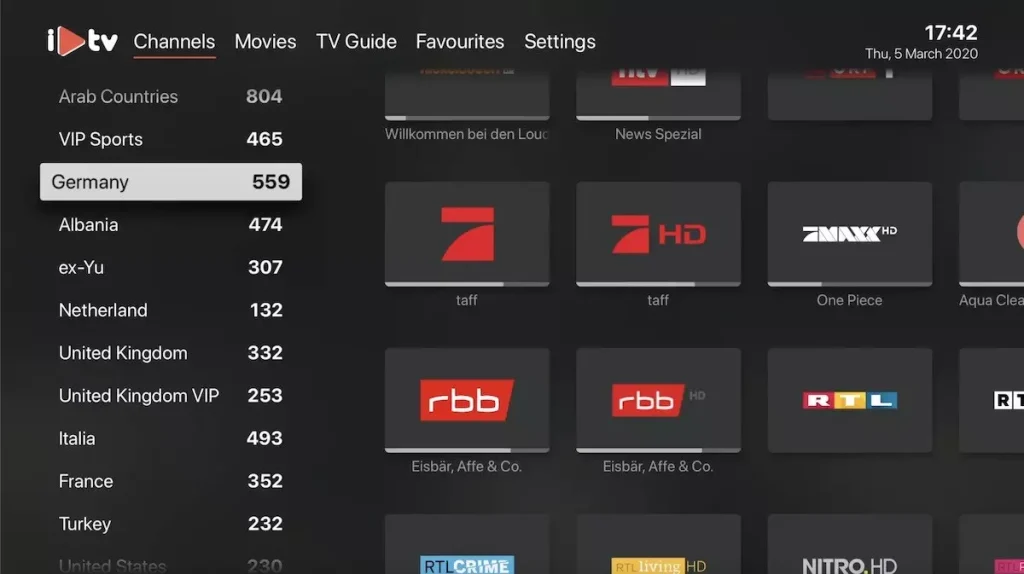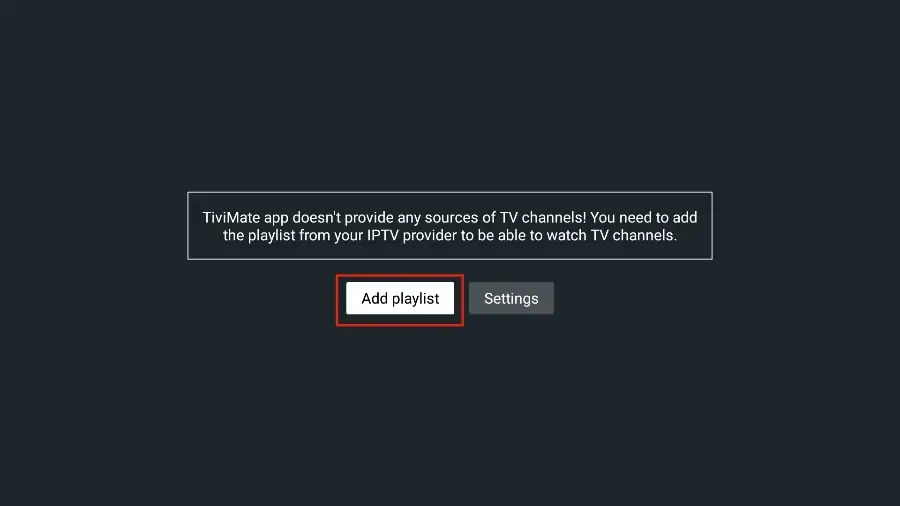Setup Tutorials
Choose your device
1. Go to the Samsung or LG App store. (make sure to keep internet connection on)
2.1. Go to the search bar and enter IPTV Smarters Pro.
2.2. If you are in Samsung: Sign in through Samsung iCloud account to install the player.
3. After installation is finished, choose Login with xtream codes API.
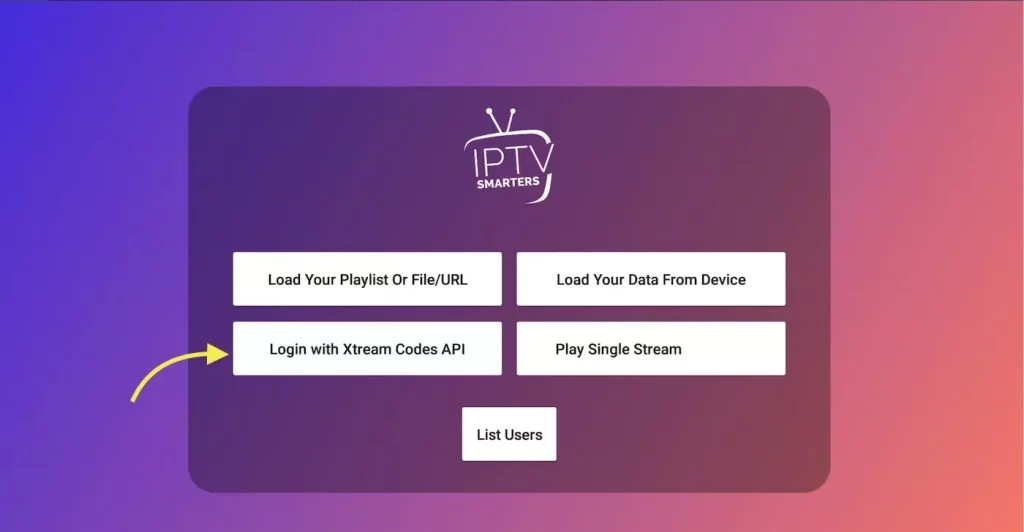
4. Enter the login credentials provided by the service provider.
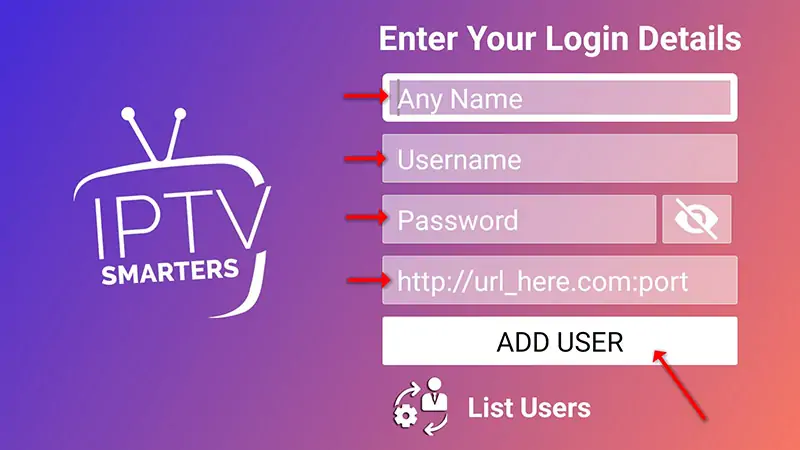
5. You are logged in. Now you logged in and Live TV , VOD and series available to watch .
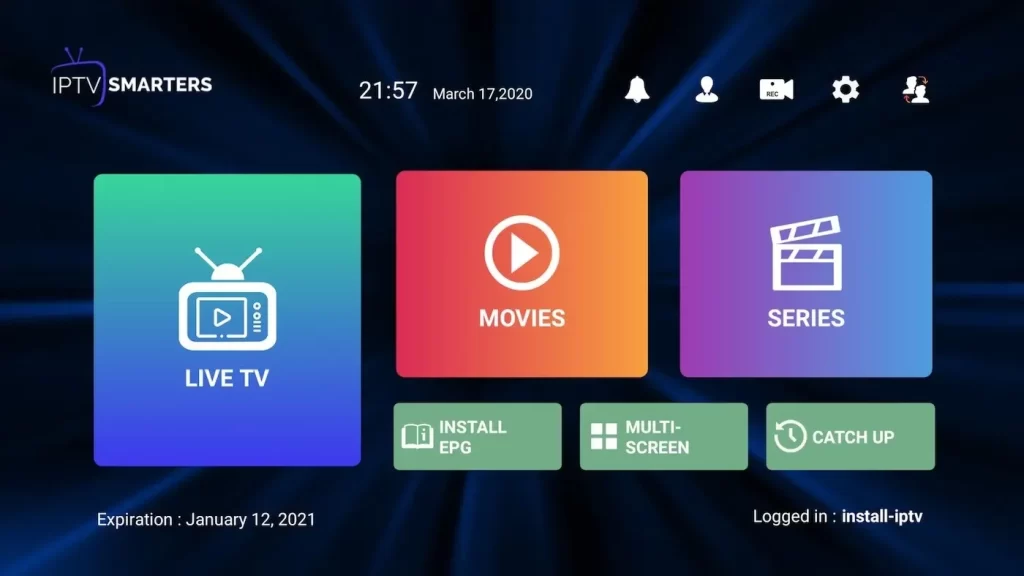
If you require additional assistance, please contact us through live chat on whatsapp.
IBO Player is a complete media player for smart tv and Android tablets that lets you open most existing video and sound formats. Playing media files on smart TVs is common. The quality of video they are able to provide for these devices, such as tablets, has greatly improved and has become a popular choice for watching movies and videos, especially when available without a player.
The IBO player is just a media player. The app is available in the store: a free 7-day trial. At the end of the free trial, you have to pay a one-time fee of €8 per TV/device to activate it.
Sign up for a 12-month subscription with a1streamz and we’ll pay for a 1-year IBO Player license on your behalf!
1. Enter the app store on your tv and search: IBO PLAYER
install it, open the app and go to change playlist
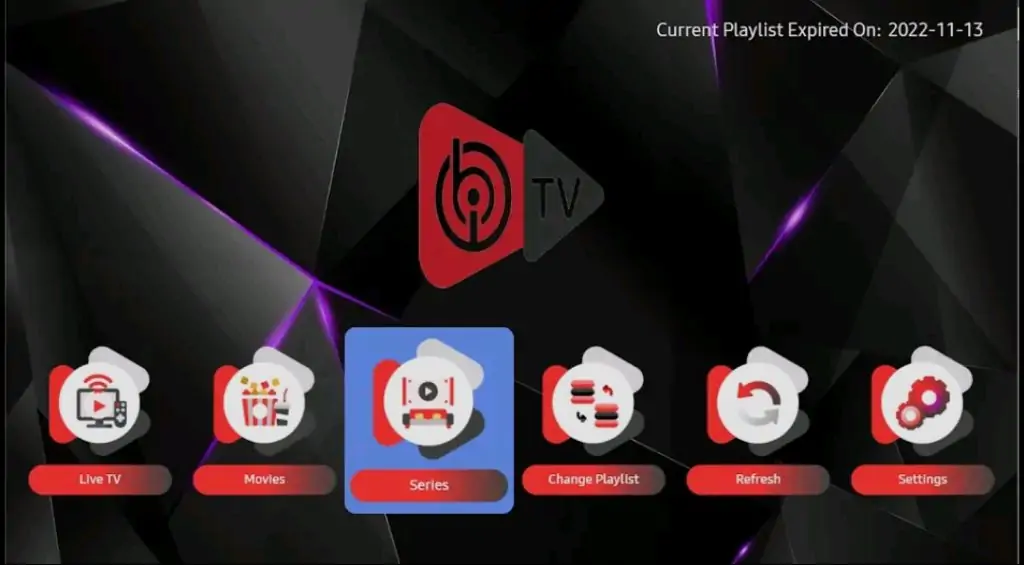
2. Write down the two codes of your tv: DEVICE ID and DEVICE KEY
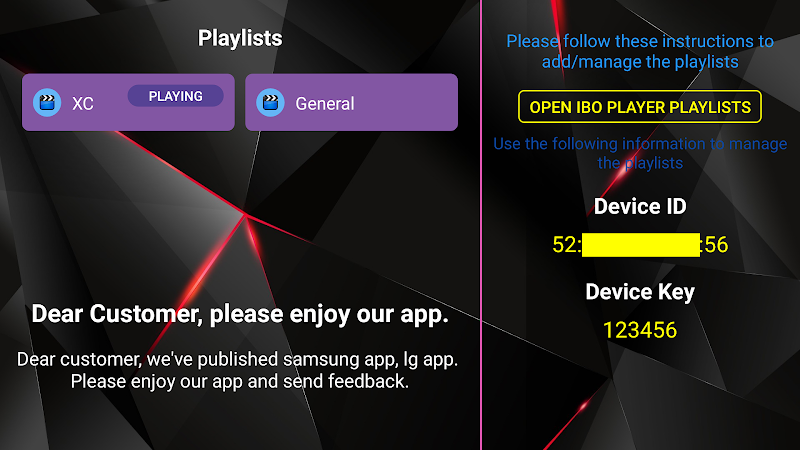
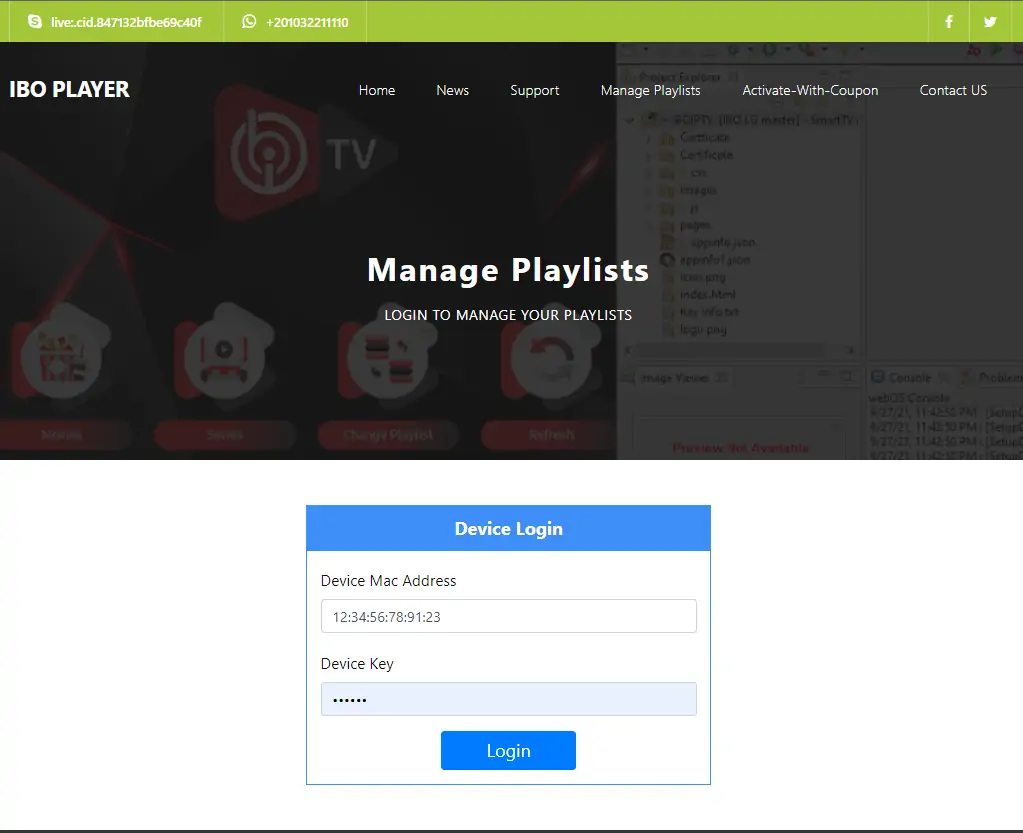
4. Once connected, you have two methods of setup, either with m3u link (+Add Playlist) or with Xtream codes details (+Add XC Playlist)
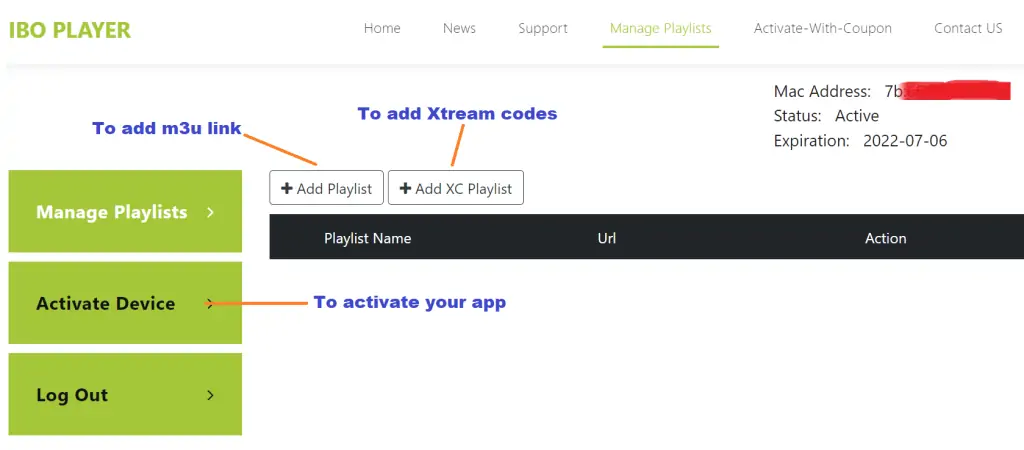
5.1. Here is how to integrate your m3u link if you click on +Add Playlist
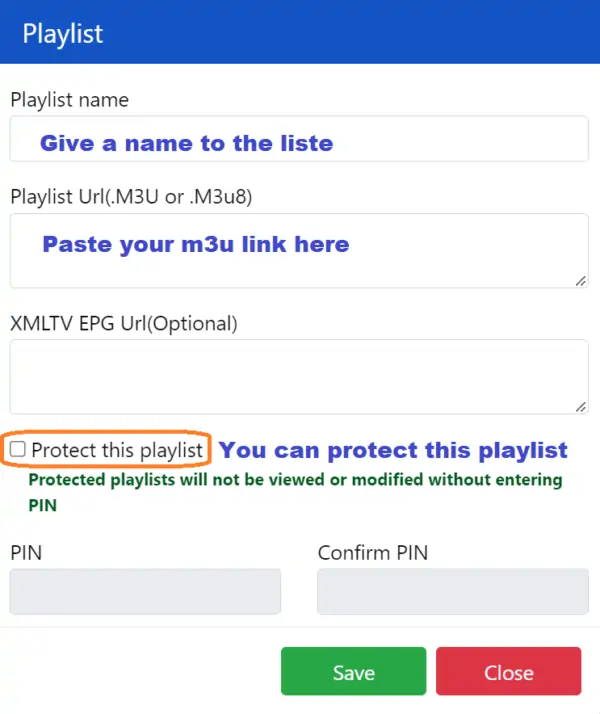
5.2. And here’s how to use Xtream codes details

6. As a last step, it only remains to return to your firestick and restart the app so that it loads and displays the list with name given on its website
IBO Player offers to its new users a 7 days trial period as FLIX IPTV, SET IPTV and other apps. If you like this player and you want to continue using it, go to its website and buy its license for 8 EUR to be paid only once.
To do so, click on “Activate Device” and you will be directed to a form to fill out in order to proceed with the payment by card.
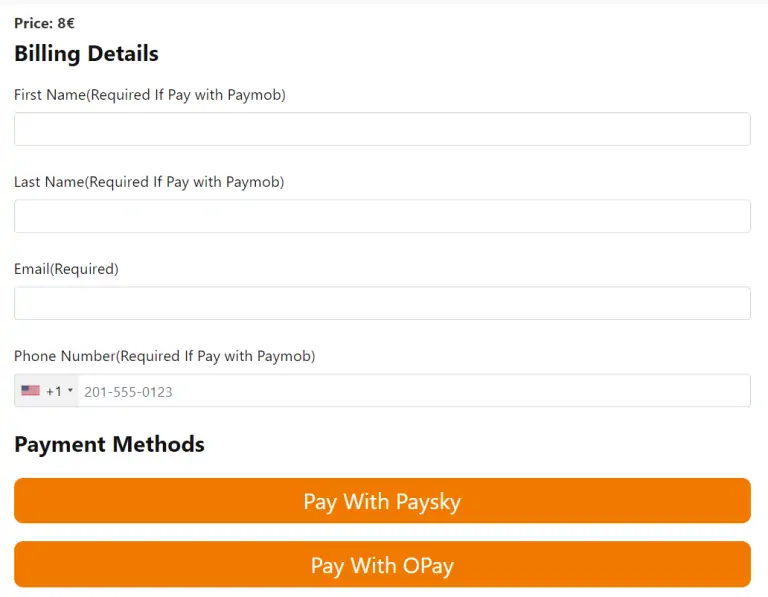
This guide will show you how to install IPTV Smarters Pro on Firesticks.
This application continues to be one of the most popular IPTV video players on the market today because it’s free and packs important features.
The developers continually update this app with tons of fabulous features to ensure a flawless experience.
The app itself does not host any live TV channels. Users must use either Xtream Codes or M3U URL setup which is typically provided by an IPTV provider.
In this guide, we are using an Amazon Fire TV Stick 4K Max. However, these instructions also work for other streaming devices including Android TV and Google TV.
Step 1: Install Downloader
1. From the home screen of your device, hover over the Find button and then click the Search box.
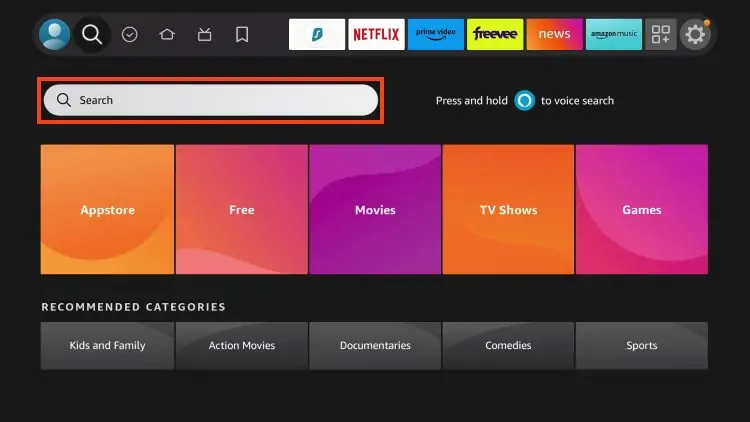
2. Search for and select Downloader.
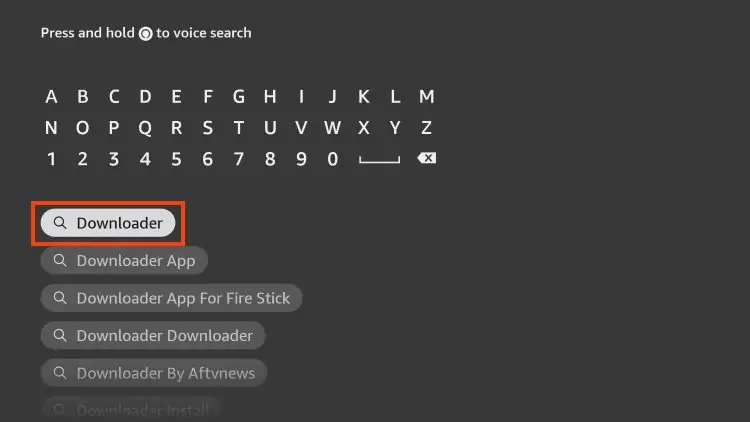
3. Choose the Downloader app.
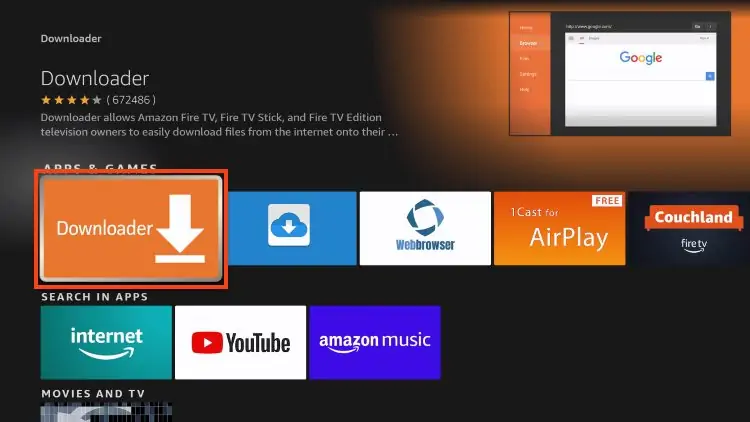
4. Click Download or Get.
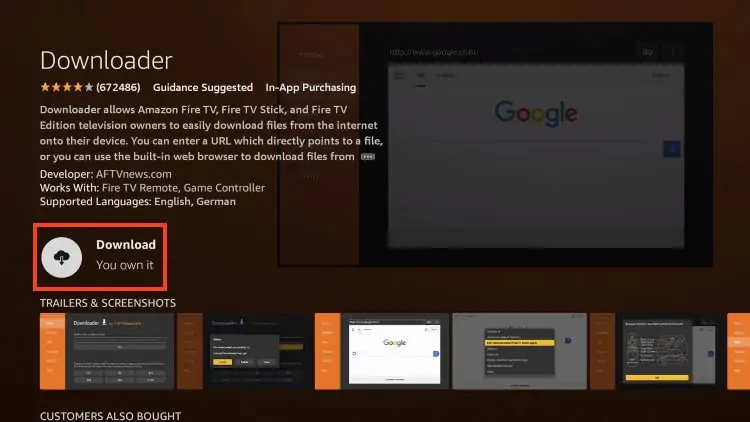
5. You will then encounter Downloader Ready to launch! message.
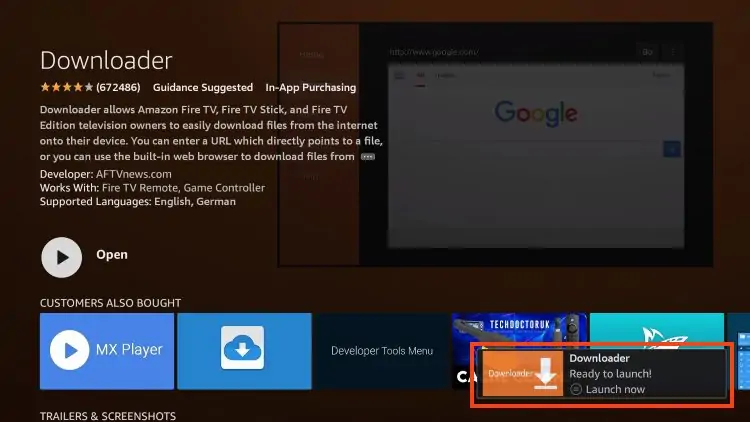
6. Return to the home screen to hover over Settings and click My Fire TV.
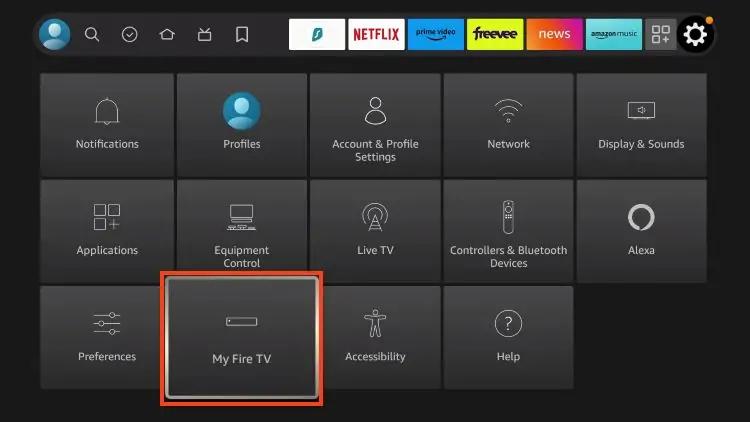
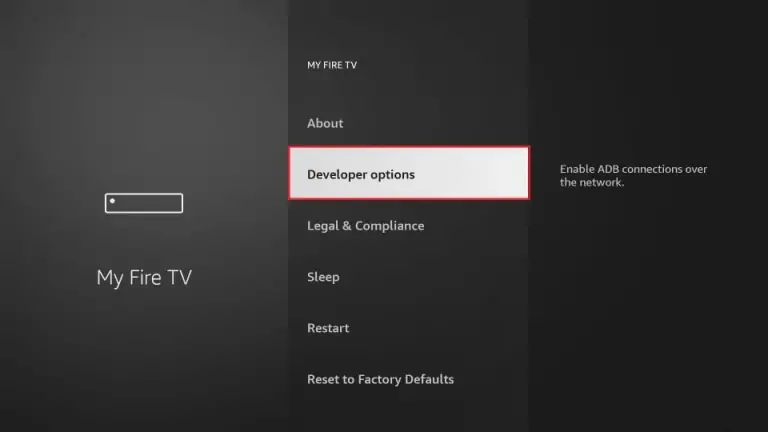
7.2 If you don’t find developer option, click about
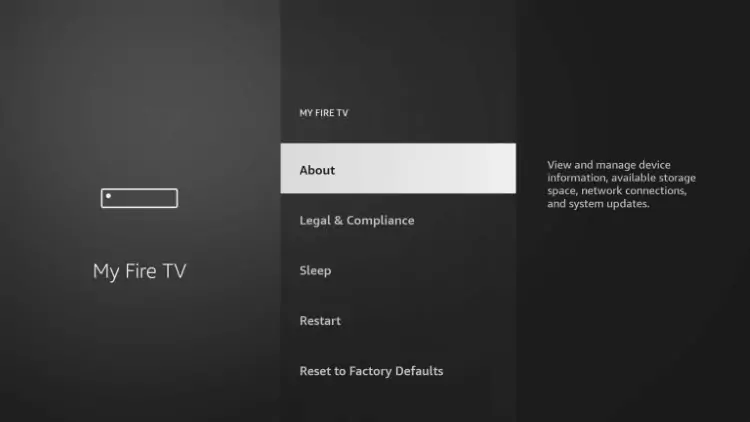
7.3 Hover over Fire TV Stick and click the OK button on your remote 7 times to become a developer.
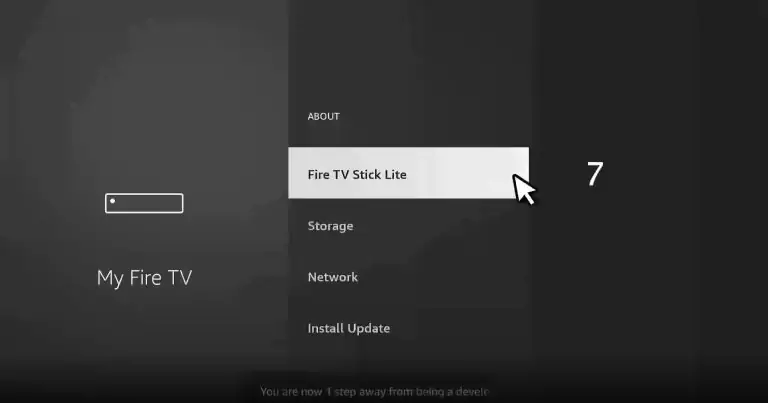
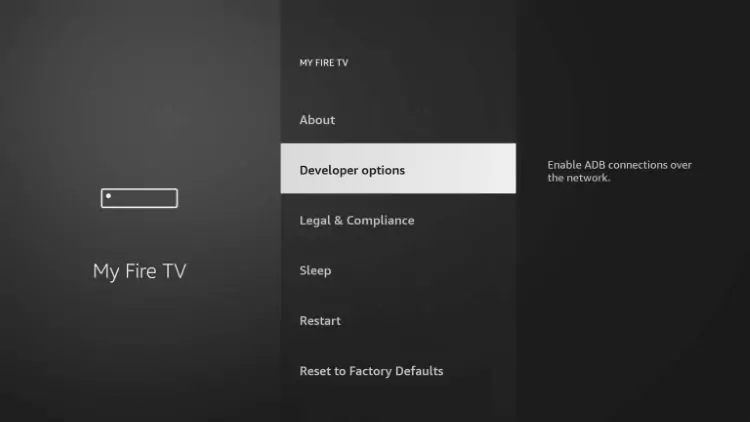
8. Click Install unknown apps.
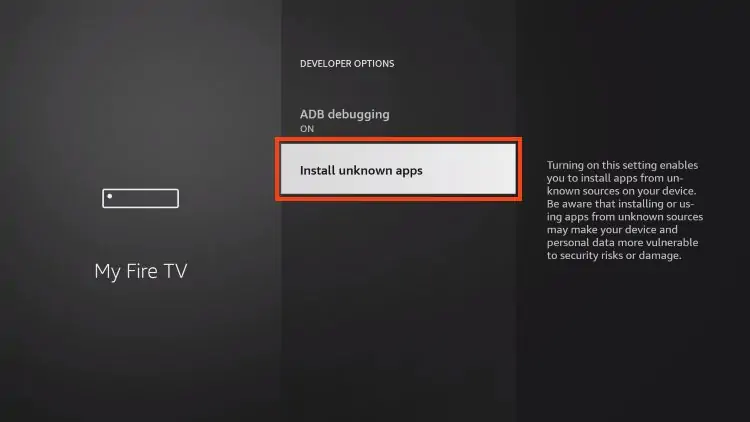
9. Find the Downloader app and click it.
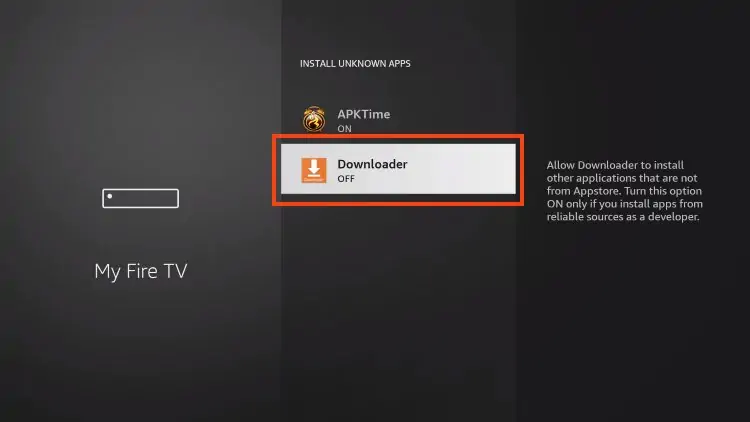
10. This will turn Unknown Sources to On for the Downloader app and enable side-loading on your device.
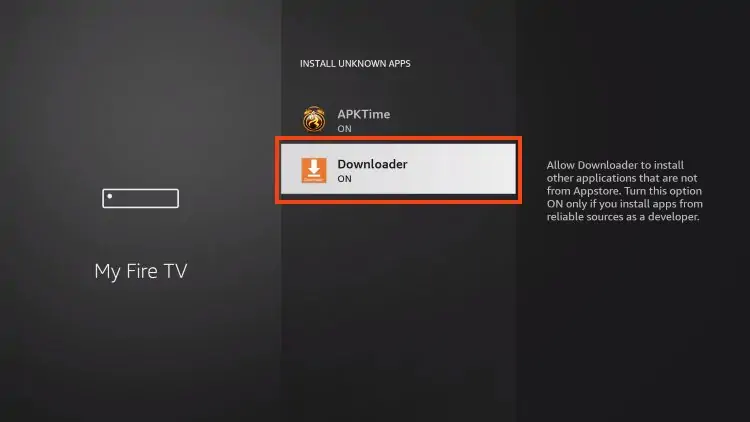
Step 2: Install IPTV SMARTERS
11. Now launch Downloader.
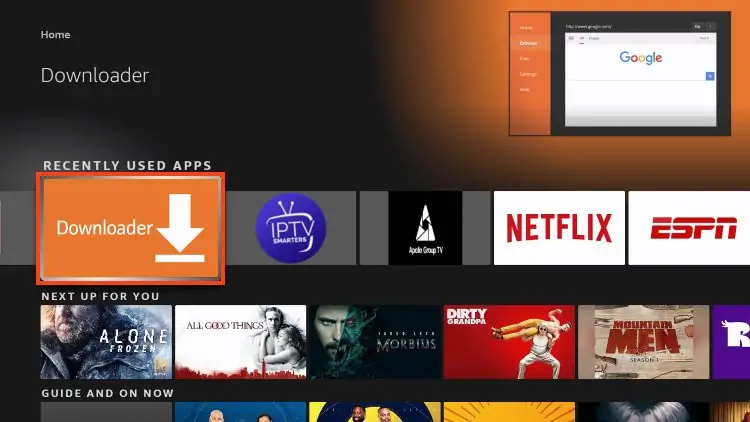
12. Go ahead and enter the following path on this window:
iptvunity.com/isp
Note: You may also use those codes below if the first on deosn’t work:
- 78075
- 250931
- iptvsmarters.com/smarters.apk
- firesticktricks.com/smarter
Click GO
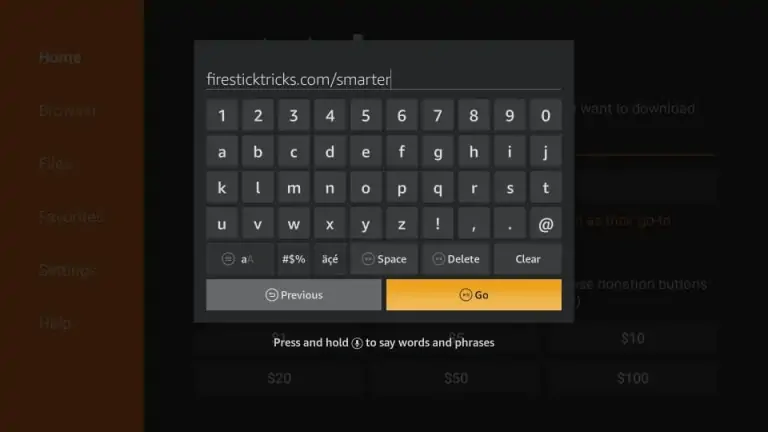
13. Give it a minute or two until the IPTV Smarter is downloaded into your FireStick device
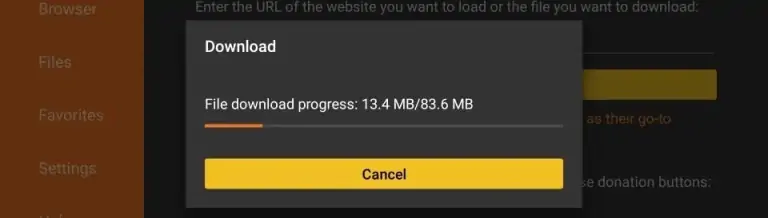
14. When the download has completed, the Downloader app will run the APK file and the installation will start
Click Install
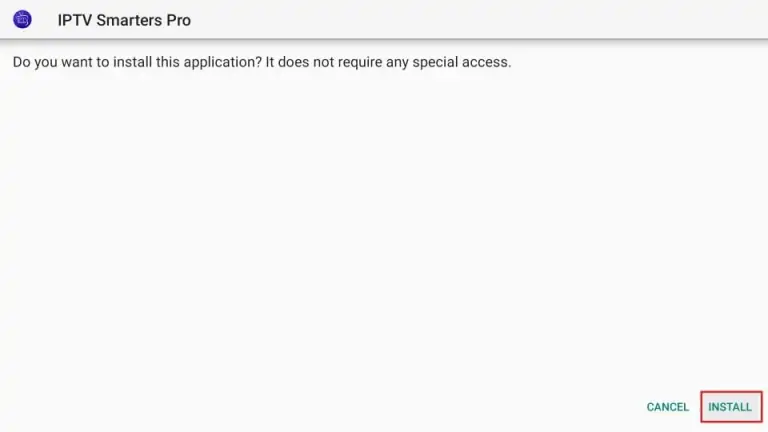
15. Wait for the installation to finish
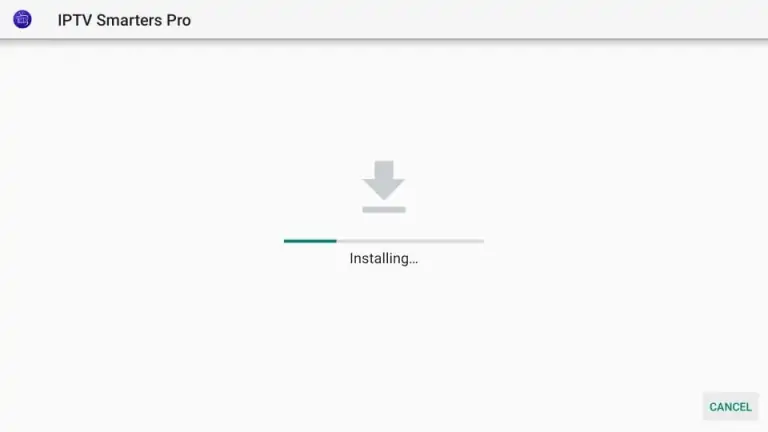
16. Installation is concluded with the App installed notification
You may now choose to click OPEN and get started with IPTV Smarters
I recommend choosing DONE so that you may first delete the APK file and save some space on the FireStick storage
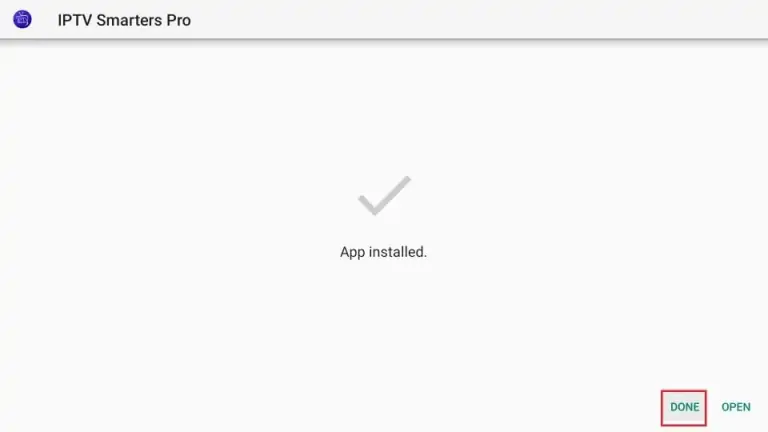
17. Open IPTV SMARTERS and click LOGIN WITH XTREAM CODES API
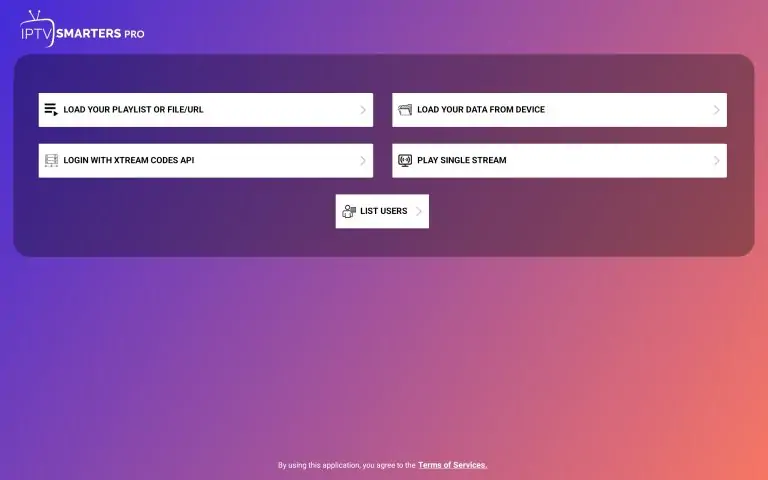
18. This is the last step. You can request a free trial or purchase one of our subscriptions.
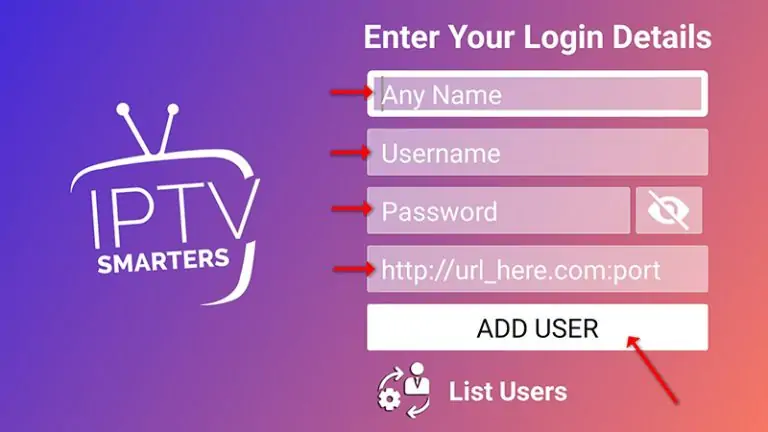
IPTV Smarters Pro is an IPTV platform from where you can access channel playlists from multiple IPTV subscriptions. However, IPTV Smarters Pro is free, with a paid version offering additional features. The app is compatible with IPTV services that support M3U Playlists or have an Xtream Codes API. One of the main benefits of IPTV Smarters is that it allows users to access multiple IPTV subscriptions from one location, making it easy to manage. The app also features a user-friendly interface for a seamless streaming experience.
Also, the app has a user-friendly interface allowing a great streaming experience. IPTV Smarters also lets you install and use EPG if it is included with your IPTV subscription plan.
How to watch IPTV on Apple TV?
as AppleTV+. But IPTV users would love to install and use IPTV content of the provider of their choice. In this tutorial, we will show how you can add a M3U streaming line to an Apple TV device.
Note: We will keep this article updated with the best application available for Apple TV.
At the moment (November 2024) the best IPTV Application on Apple TV is Smarters Player Lite.
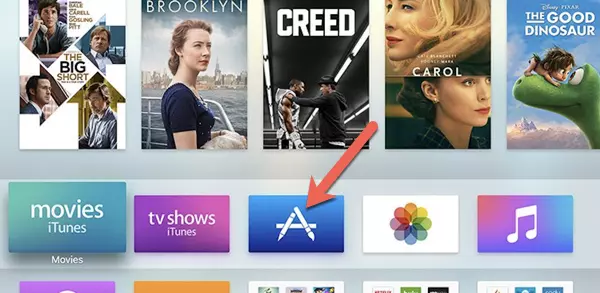
1. Click on AppStore
you can dowload it directly for the link below: https://apps.apple.com/in/app/smarters-player-lite/id1628995509
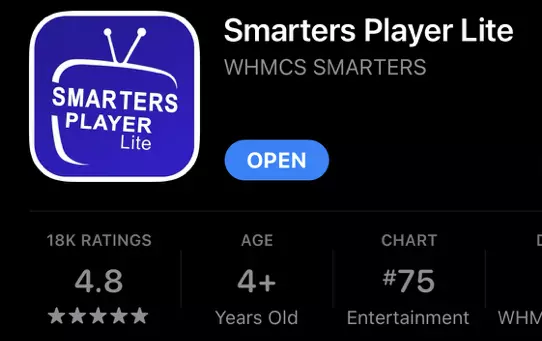
2. Lookup Smarters Player Lite, install and open the application
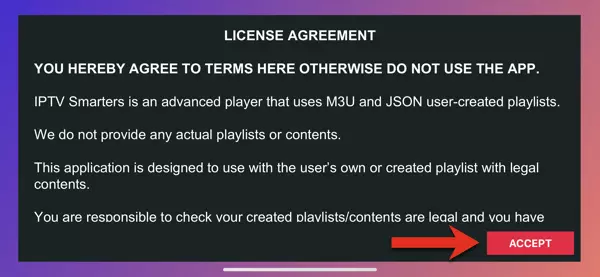
3. Accept the license agreement
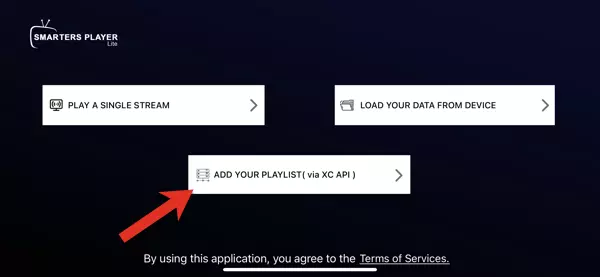
4. The easiest way is to go with XC API
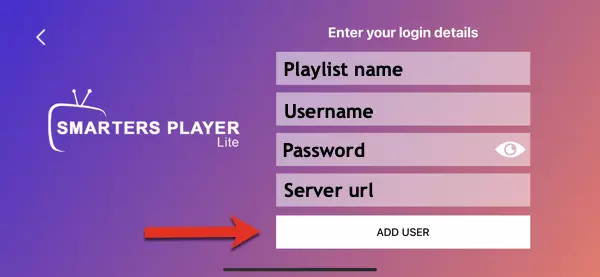
5. Most of you are familiar with Xtream Codes API login page, it’s basically adding details from M3U url into proper fields.
An example:
Imagine the M3U url you have is this:
http://someprovider.xyz:80/get.php?username=user1&password=pass1&type=m3u_plus&output=ts
If you closely look at the url above, you will see some values like the server address, username and password.
Now the above url breaks into the following details if we want to put it into the login page above
Playlist Name: Name it anything you like
Username: according to the above url it should be user1
Password: according to the above url it should be pass1
Server address: according to the above url it should be http://someprovider.xyz:80
Note: above m3u url is just an example, do not use it.
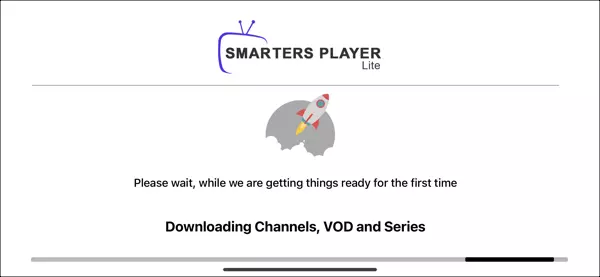
6. With correct details, the app will start pulling data from the service.
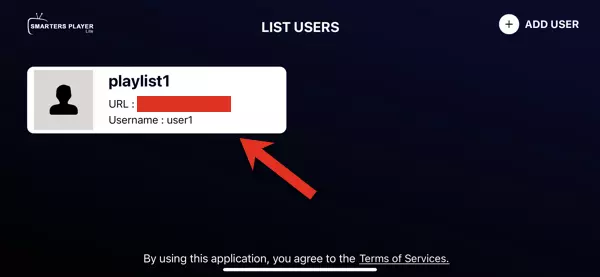
7. Playlist is fetched and ready. Click on it.
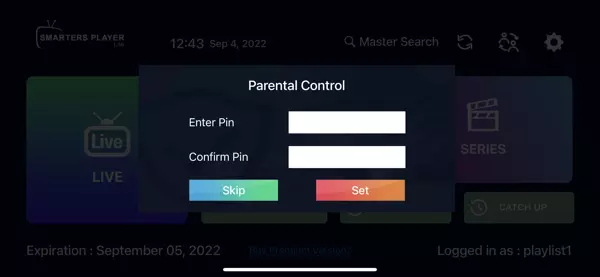
8. Set a parental ping if you want.
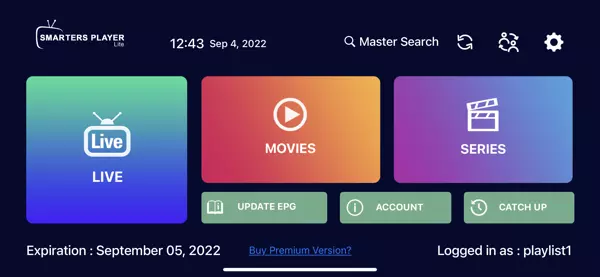
9. From now on, every time you open the app, this should be the dashboard. Select the section you want to watch the content of and enjoy!
IPTV Smarters Pro is an IPTV platform from where you can access channel playlists from multiple IPTV subscriptions. However, IPTV Smarters Pro is free, with a paid version offering additional features. The app is compatible with IPTV services that support M3U Playlists or have an Xtream Codes API. One of the main benefits of IPTV Smarters is that it allows users to access multiple IPTV subscriptions from one location, making it easy to manage. The app also features a user-friendly interface for a seamless streaming experience.
Also, the app has a user-friendly interface allowing a great streaming experience. IPTV Smarters also lets you install and use EPG if it is included with your IPTV subscription plan.
Step 1 : For Windows: Download .exe And Install the Application IPTV Smarters Pro
For Mac: Download .dmg And Install the Application IPTV Smarters Pro
Step 2 : Login to the application with your subscription details.
You can request a free trial or purchase one of our subscriptions.
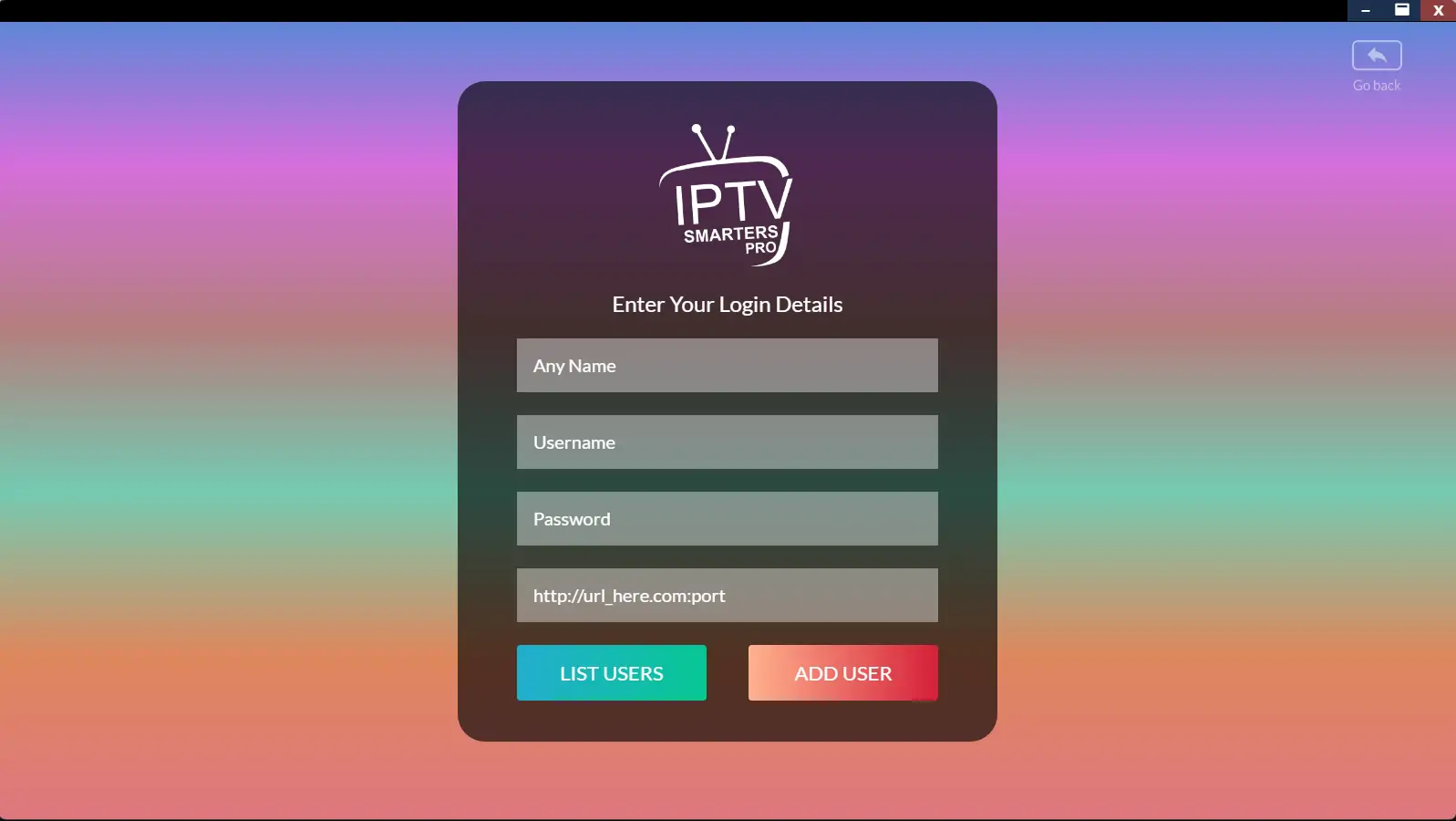
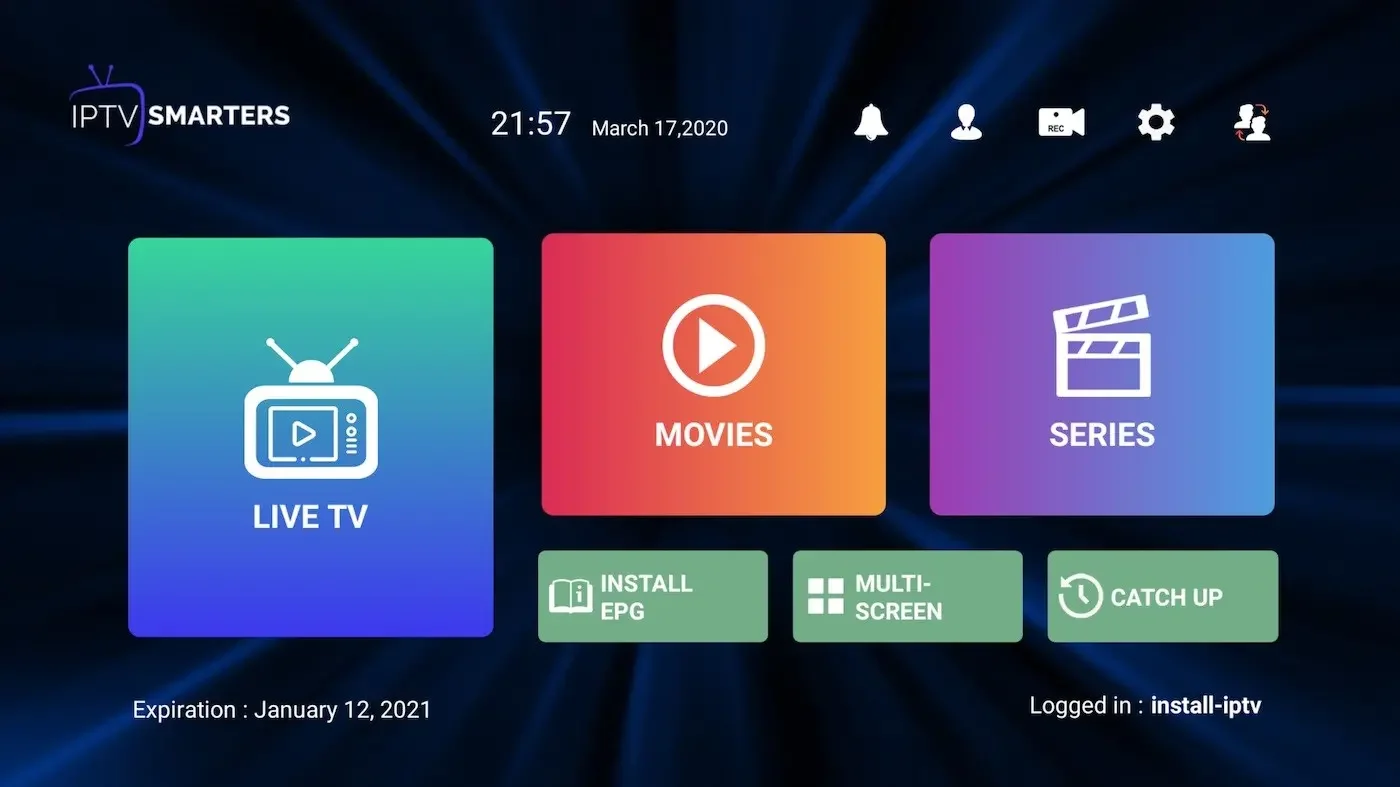
Kodi is an open-source media player which is a free application that functions as a digital media center. This application enables you to play your media, cast it between various devices, from a primary location to other devices.
You can use Kodi on most of the operating systems such as Android, Microsoft Windows, Linux, iOS, and devices such as Amazon FireTV, Smartphones, Apple TV, Xbox, Raspberry Pi, and PC. This article learn you bring IPTV channels on the newest version of Kodi Krypton
This guide will show you How to Install Kodi on Android devices and enjoy tons of free Movies, TV Shows, Live Streams, Sports, and more.
Installing Kodi on any Android device is available in only a few steps which we will provide below.
In this tutorial, we are installing Kodi on both an Android TV device and a Stock Android device. See our resource guide below if you are unfamiliar with the differences in Android operating systems.
Download KODI (Krypton)
1. Start by downloading Kodi based on your operating system at https://kodi.tv/download. In this case, we select “Windows“
*Please note, the installation process is very similar in all operating systems
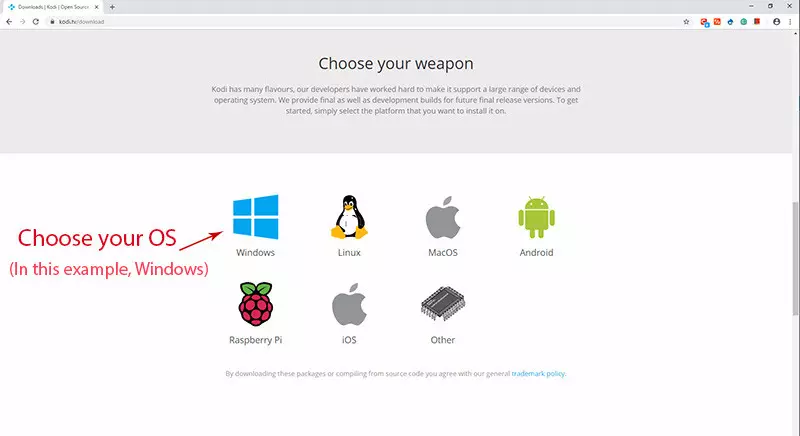
2. Install IPTV channels on KODI
Click on “Add-ons“.
Choose Add-ons
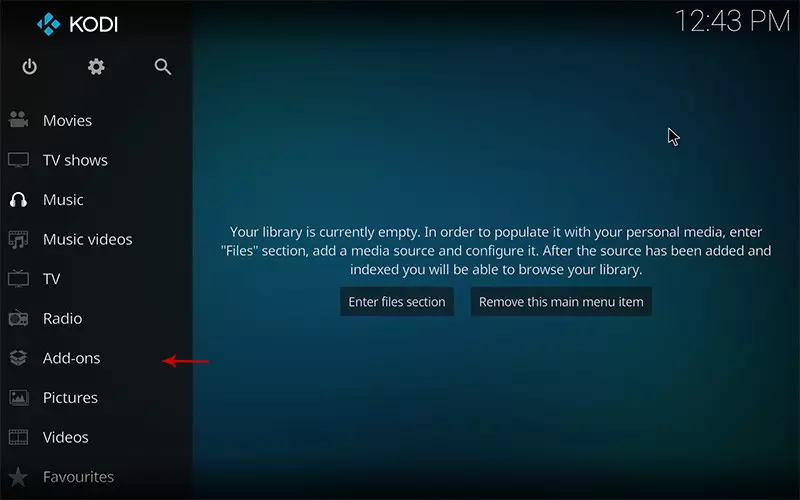
3. Now click on “My Add-ons“.
Press My Add-ons to select and customise required Add-on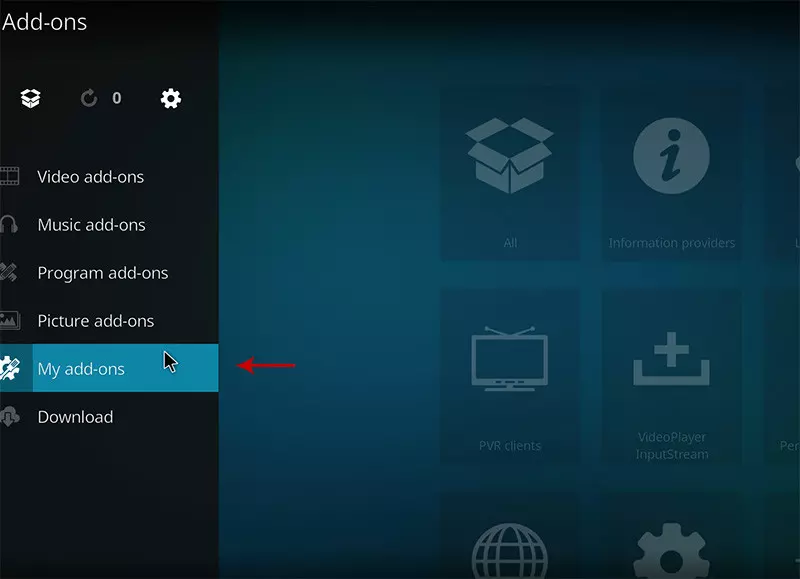
4. Select “PVR clients“.
Select PVR clients where in image shows
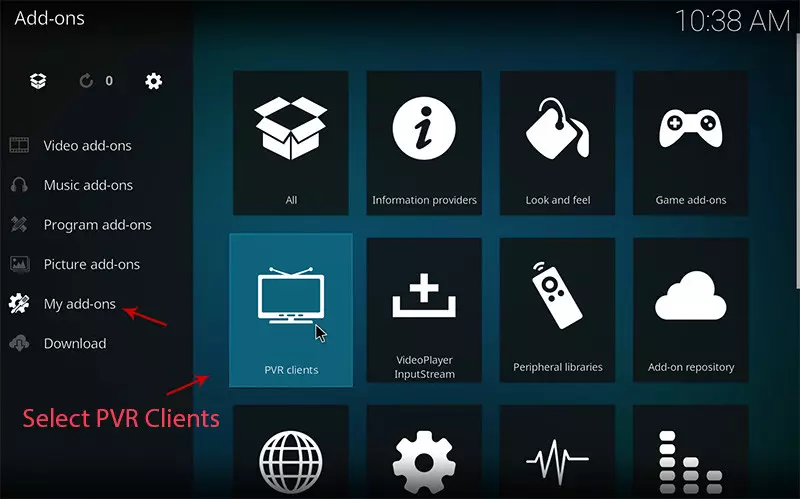
5. Select “PVR IPTV Simple Client“.
There are other add on from third parties in Kodi to load IPTV Channels , But PVR IPTV simple client is one of default add ons

6. Click on “Configure“.
Click on Configure , we need enter IPTV details
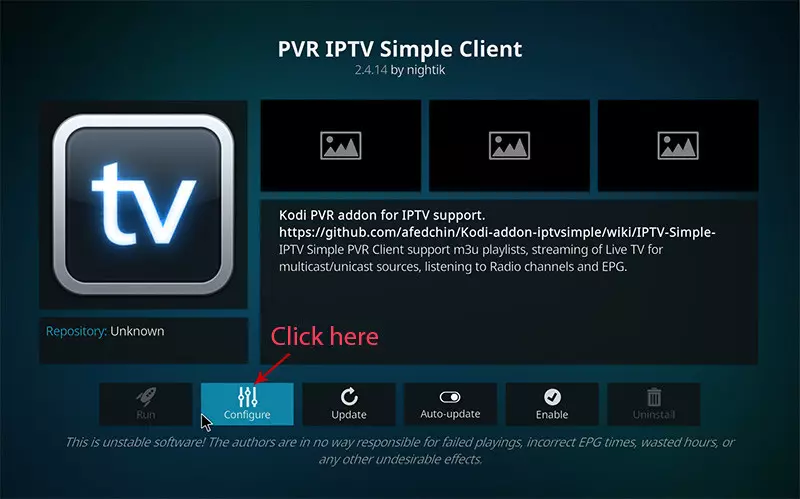
7. Select “M3U Play List URL“.
You can choose saved m3u file too in Location , But its better to Enter M3u list URL to have always updated list
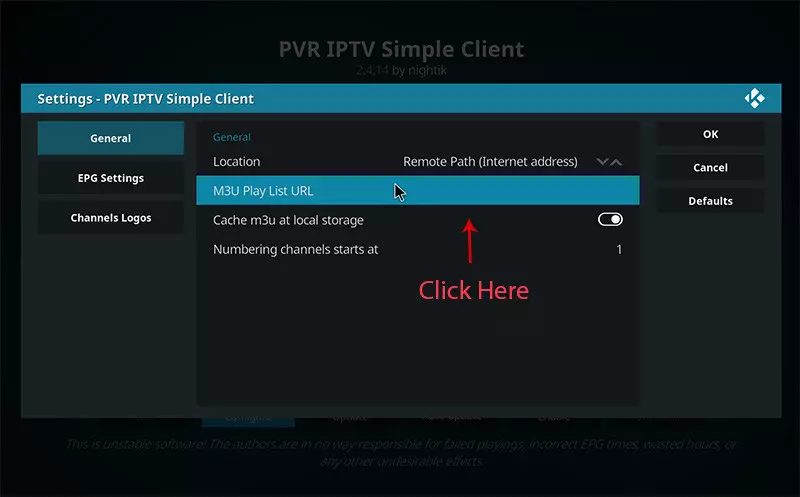
8. Now paste your M3U URL.
Paste the m3u link you got from your IPTV provider
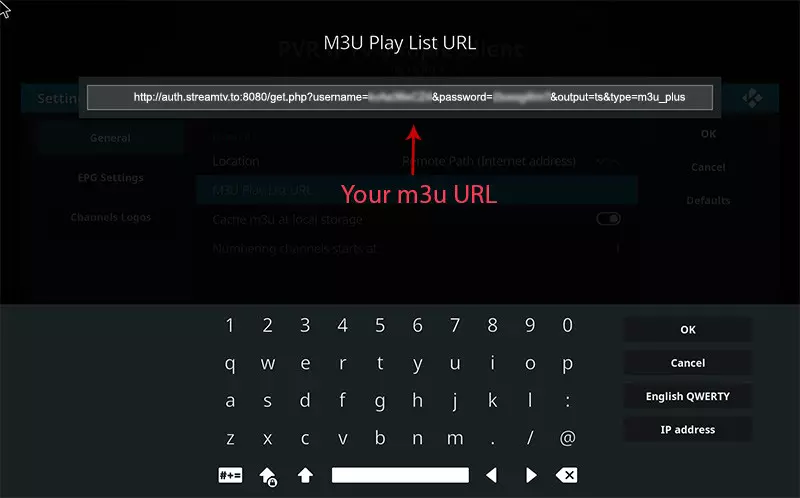
9. Now click on “XMLTV URL” for install EPG
click on “XMLTV URL” for install EPG URL
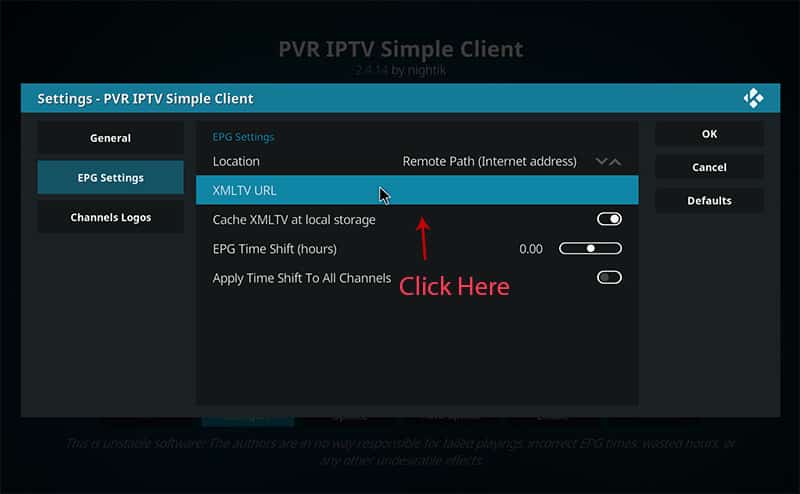
10. Now paste your EPG URL.
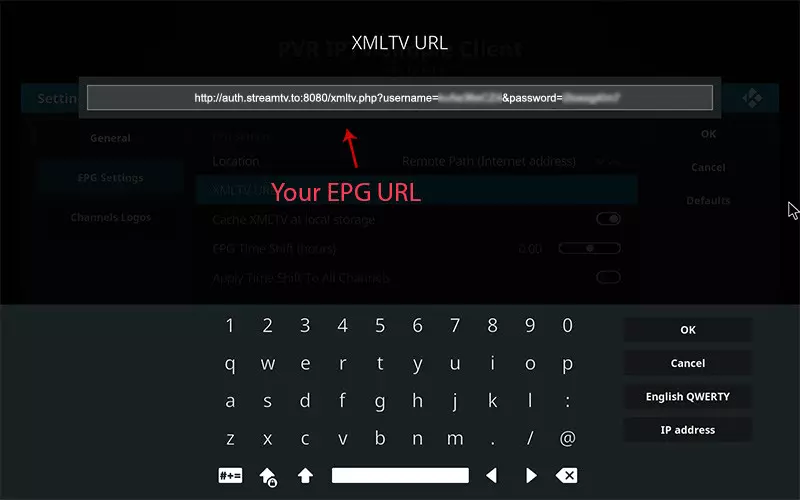
11. Click on “Enable“
Enable PVR IPTV simple Client
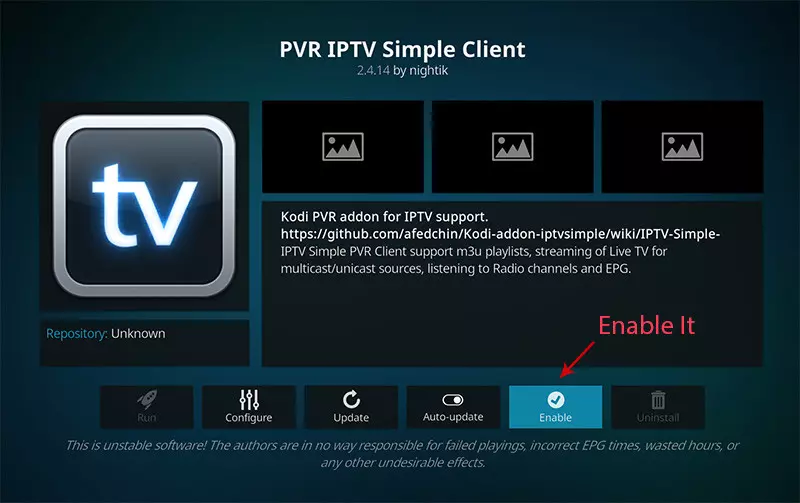
12. Now click on “Channels“.
Click on Channels to see Channels and groups list.
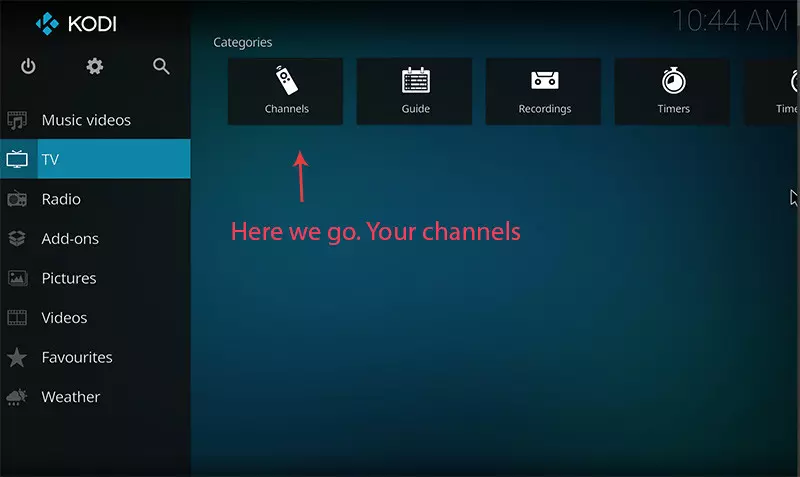
13. Load channels
Wait until you see the notification about updating channels and the installation process is over.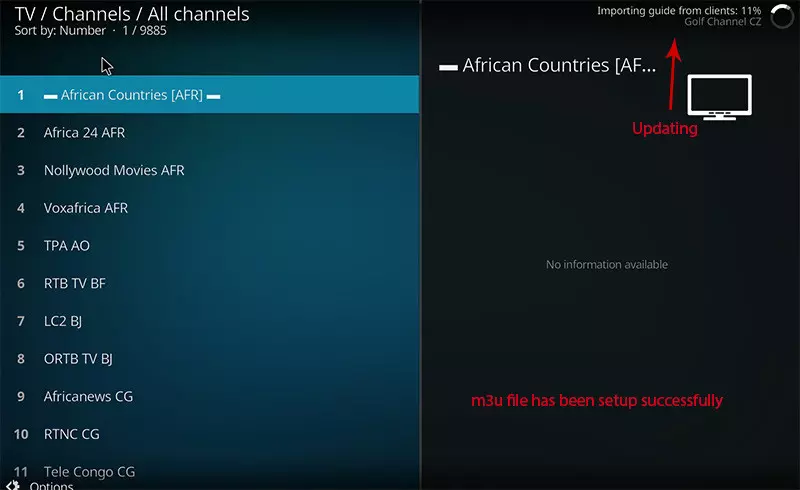
In this tutorial, I will show you how to install, set up, and use the TiviMate IPTV Player on Fire TV Stick. The instructions for Fire TV Stick can be used for all Amazon Fire TV devices, including FireStick Lite, FireStick 4K, New FireStick 4K, New FireStick 4K Max, and Fire TV Cube. After a brief introduction to TiviMate, we’ll start installing the app.
The premium version costs only $9.99/yr with an additional lifetime subscription option available for $29.99.
This covers up to 5 devices which you can manage within the Companion App.
Prior to initializing Premium, users must register for an Account via the Companion App.
The popularity of IPTV services is on the rise. They offer huge libraries of live TV channels, movies, and TV series at a fraction of the price of established media giants. These IPTV services are compatible with a wide range of devices, such as FireStick, Android TV Box, iPhone, Android phone, NVIDIA Shield, and Fire TV Cube.
TiviMate isn’t officially available from the Amazon App Store. Users will have to rely on sideloading to install the app on their devices.
I’ve separated the sideloading steps into three parts to make it easier to follow along. First, we’ll need to get the Downloader app on the FireStick. Then, we’ll make necessary changes in our Fire TV settings. Finally, we’ll be able to download TiviMate APK with Downloader.
Step 1: Install Downloader
1. From the home screen of your device, hover over the Find button and then click the Search box.
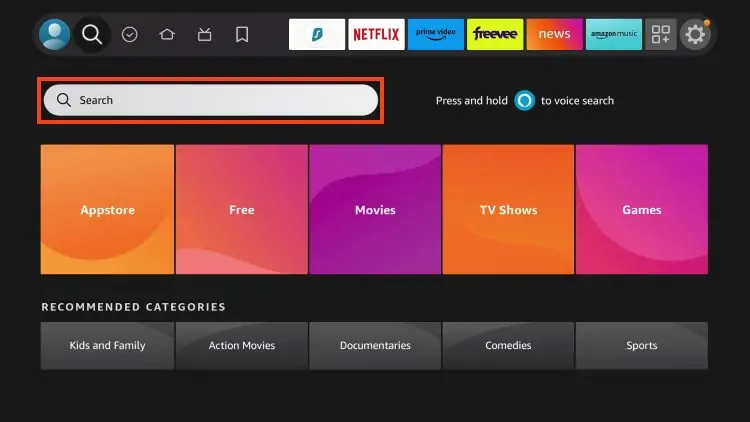
2. Search for and select Downloader.
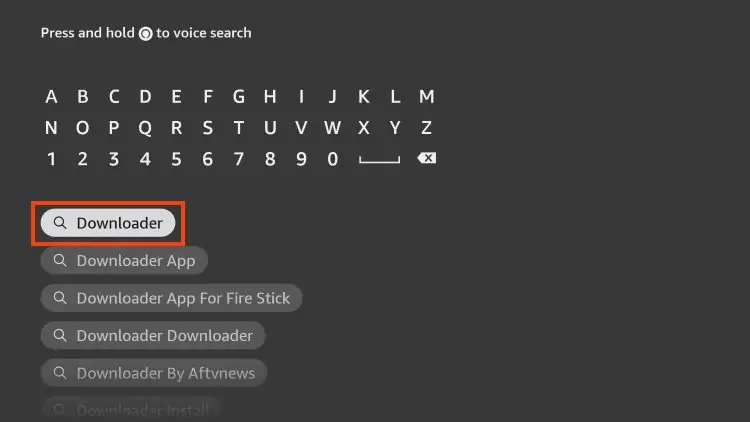
3. Choose the Downloader app.
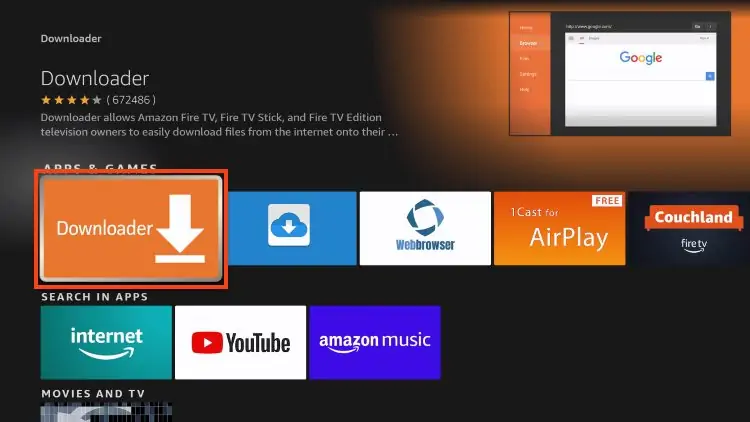
4. Click Download or Get.
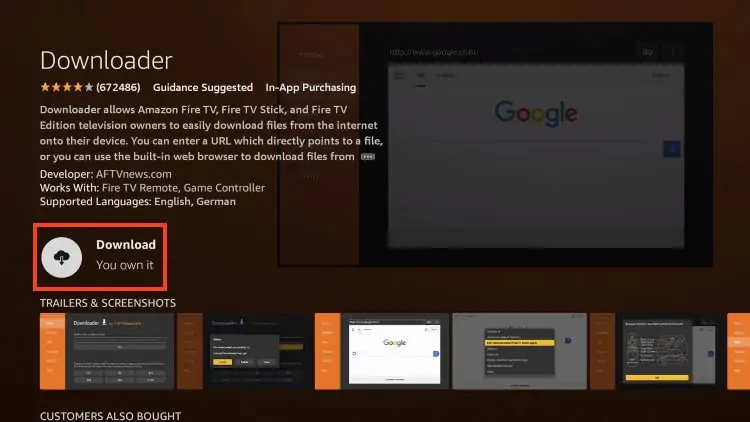
5. You will then encounter Downloader Ready to launch! message.
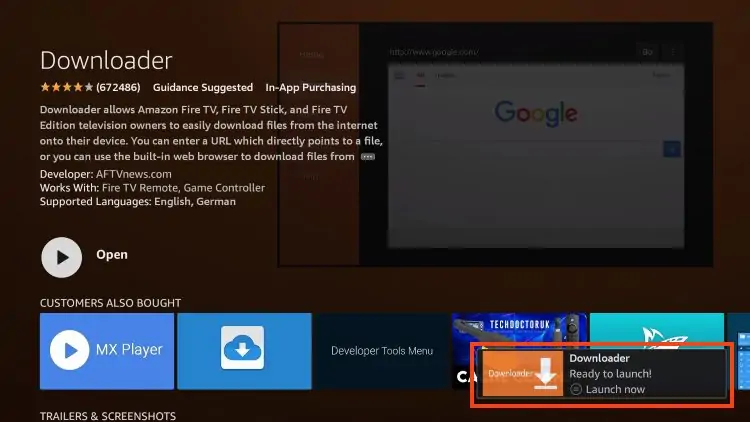
6. Return to the home screen to hover over Settings and click My Fire TV.
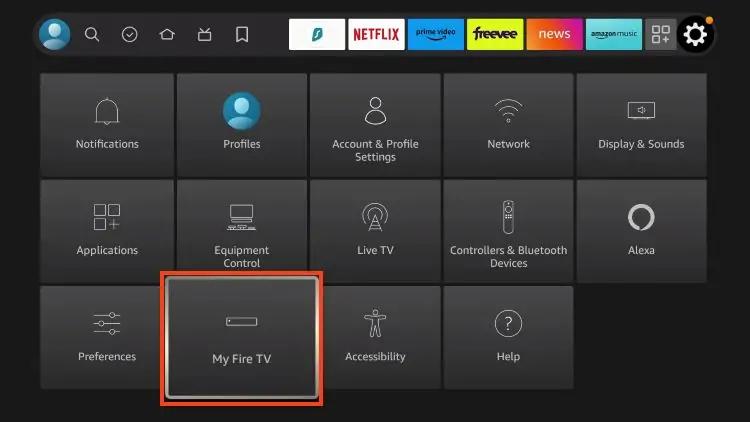
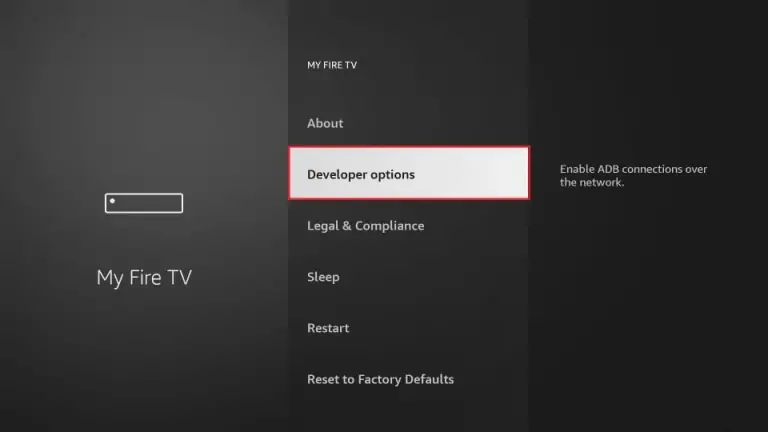
7.2 If you don’t find developer option, click about
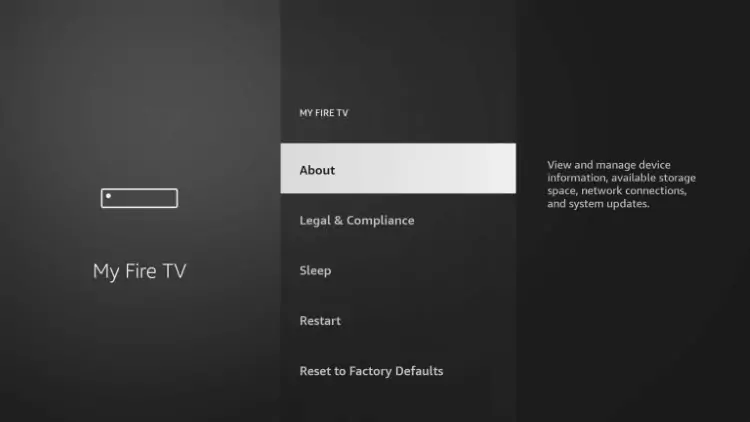
7.3 Hover over Fire TV Stick and click the OK button on your remote 7 times to become a developer.
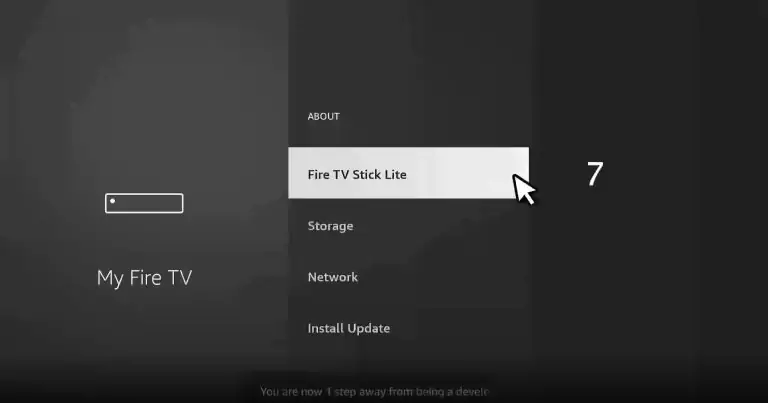
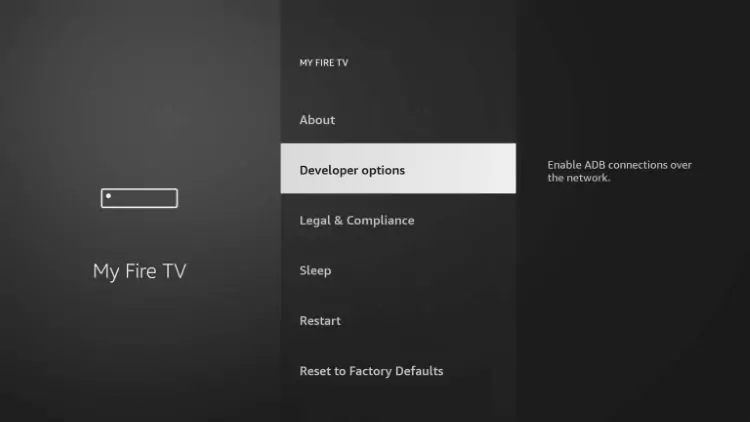
8. Click Install unknown apps.
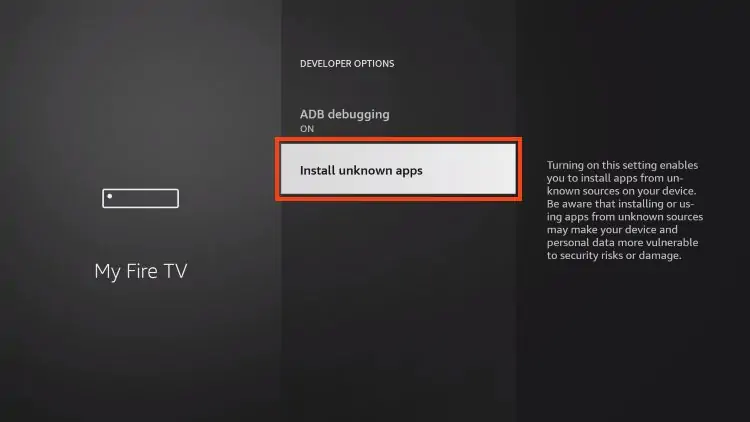
9. Find the Downloader app and click it.
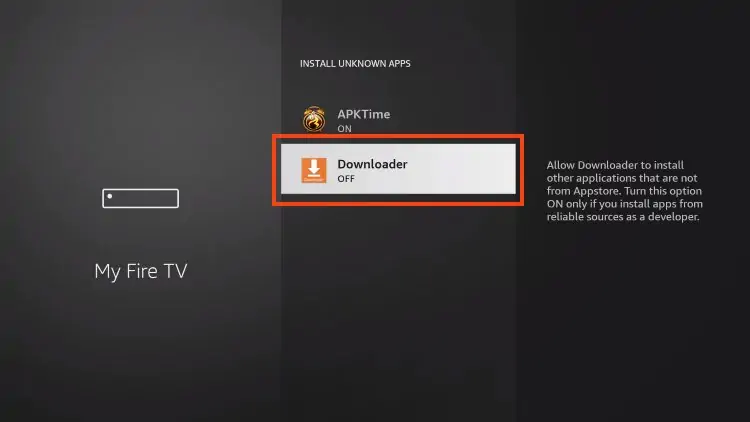
10. This will turn Unknown Sources to On for the Downloader app and enable side-loading on your device.
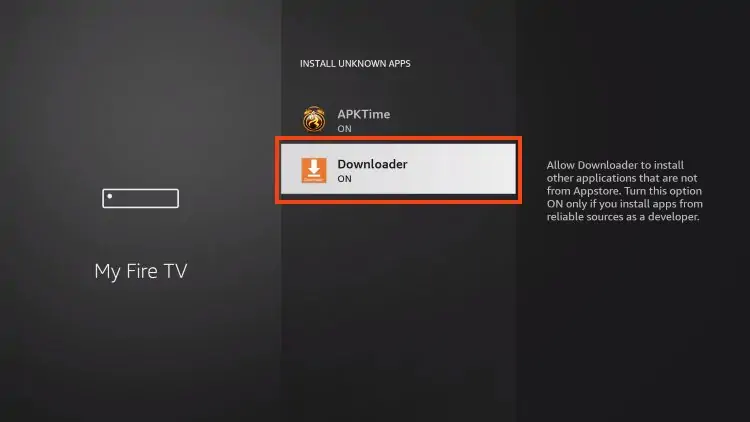
Step 2: Install IPTV SMARTERS
11. Now launch Downloader.
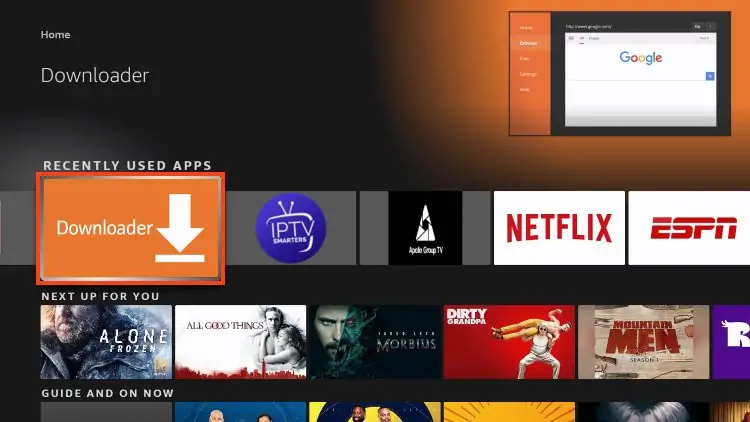
12. Go ahead and enter the following path on this window: https://www.firesticktricks.com/tivi
Note: You may also use those codes below if the first on deosn’t work:
- 40659
Click GO
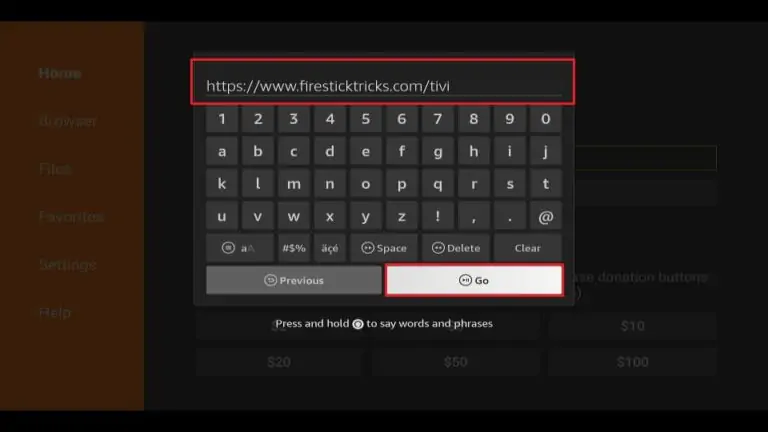
13. Give it a minute or two until the IPTV Smarter is downloaded into your FireStick device
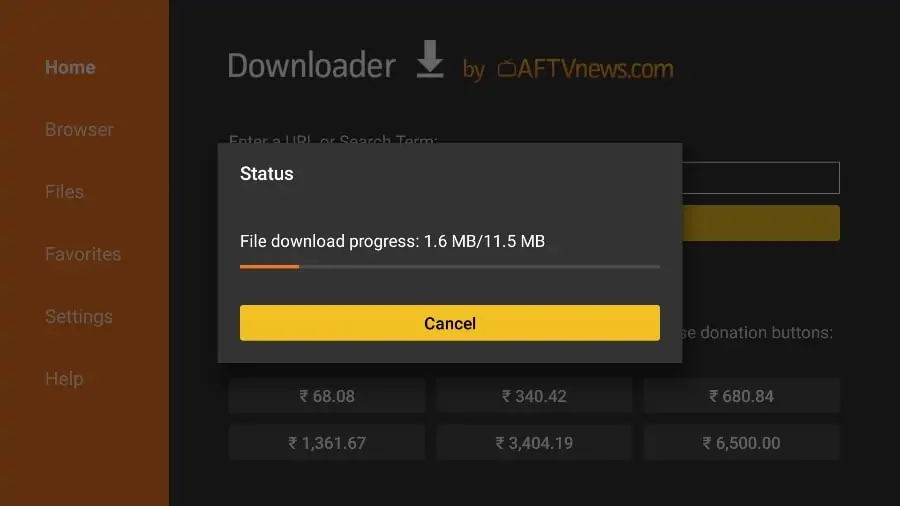
14. When the download has completed, the Downloader app will run the APK file and the installation will start
Click Install
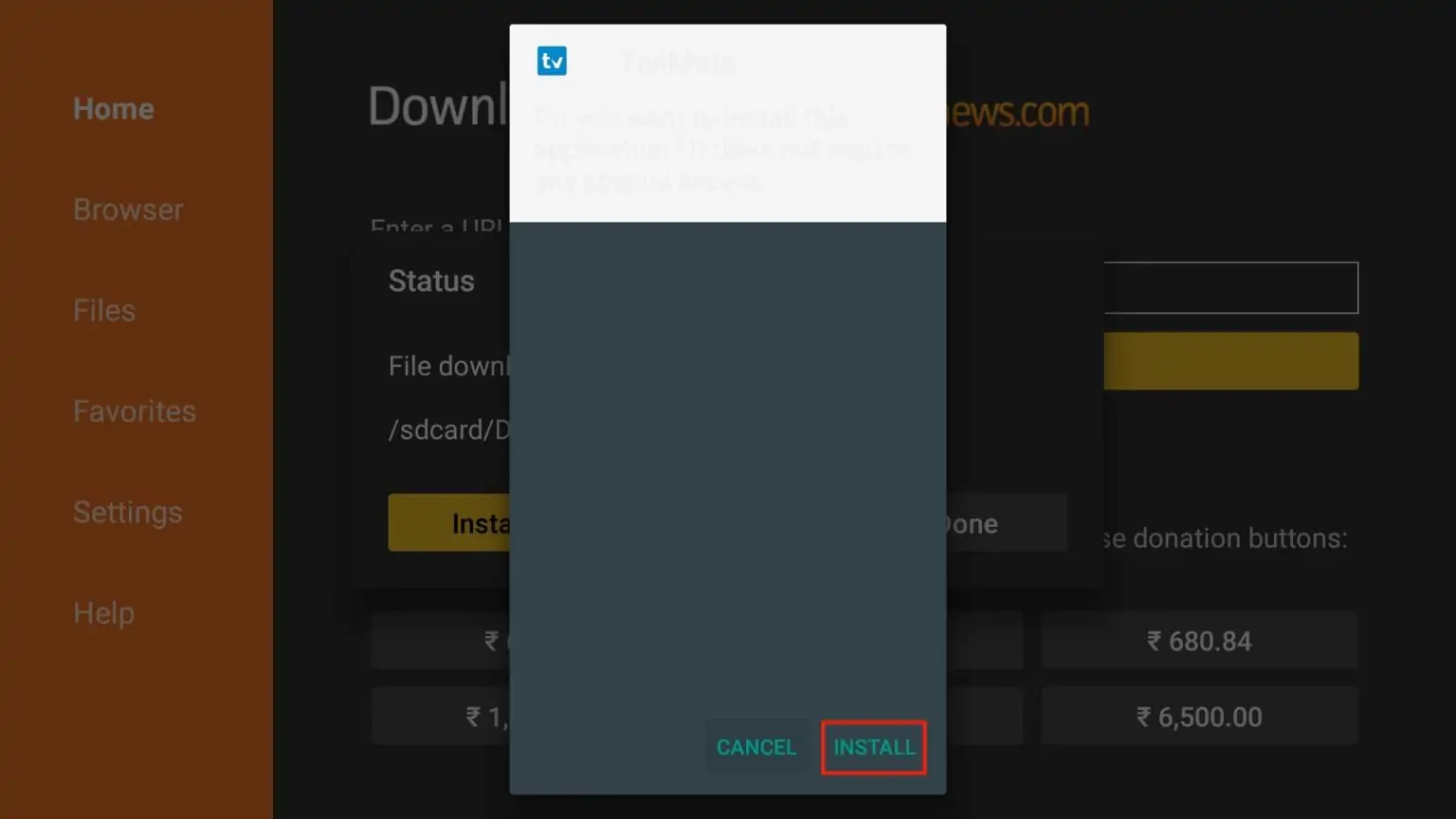
15. After installation, Delete the APK from your device.
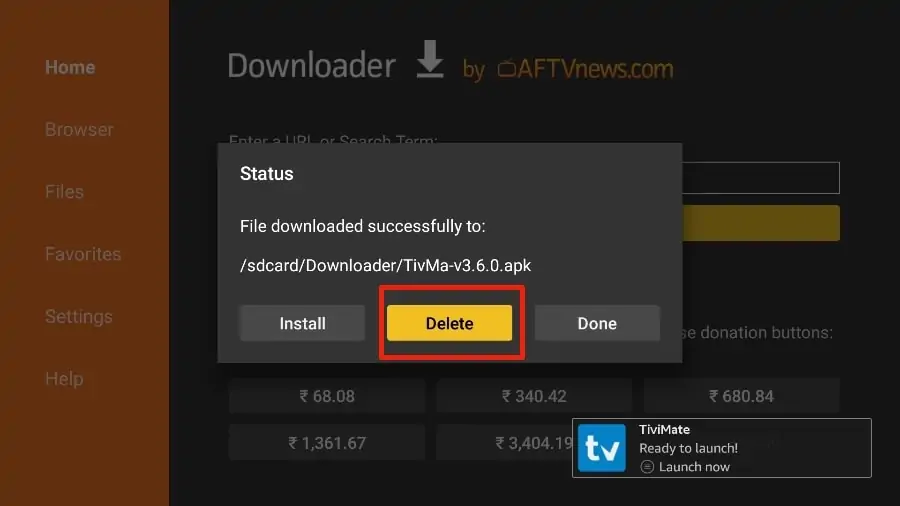
Getting Started with TiviMate
1. Press and hold the home button on your FireStick remote. Select Apps on the following screen.
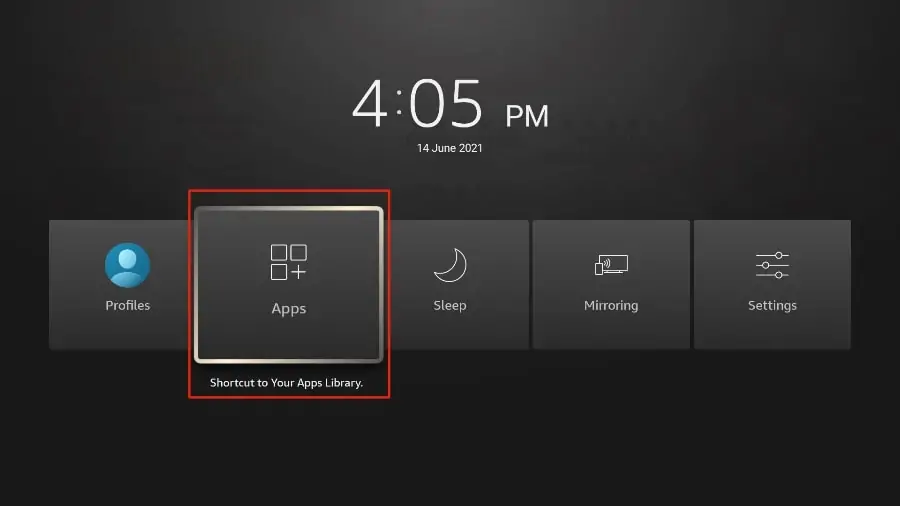
2. Open the TiviMate app.
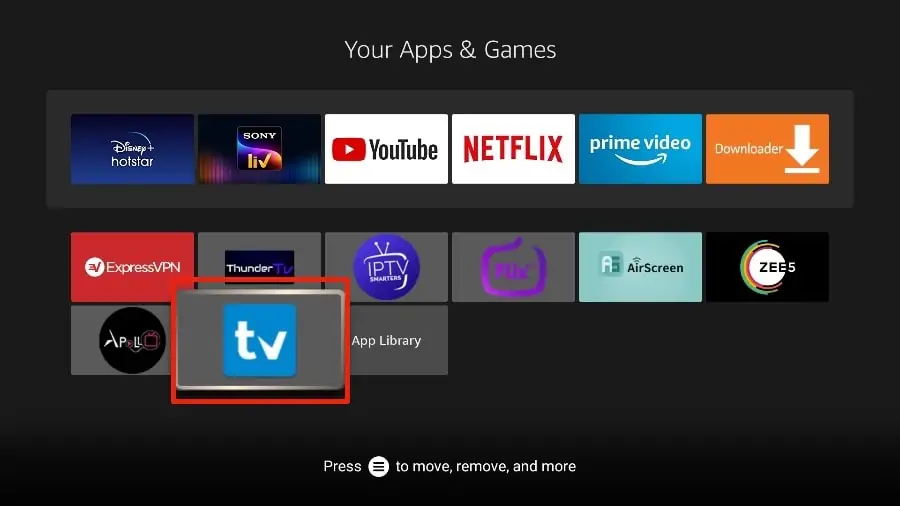
3. Select Add playlist.
4. TiviMate will ask you to add a playlist using an M3U link, Xtream code, or Stalker Portal. Select the XTREAM CODES.
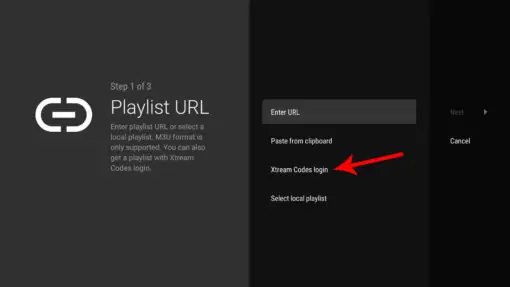
5. TiviMate will load the IPTV service and offer a peek at the number of channels and movies available in the IPTV package.
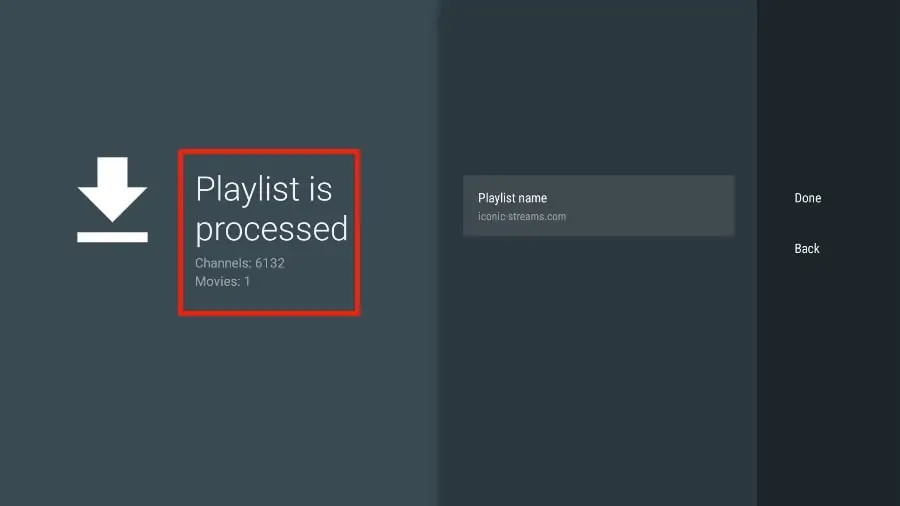
6. Add a Playlist name.
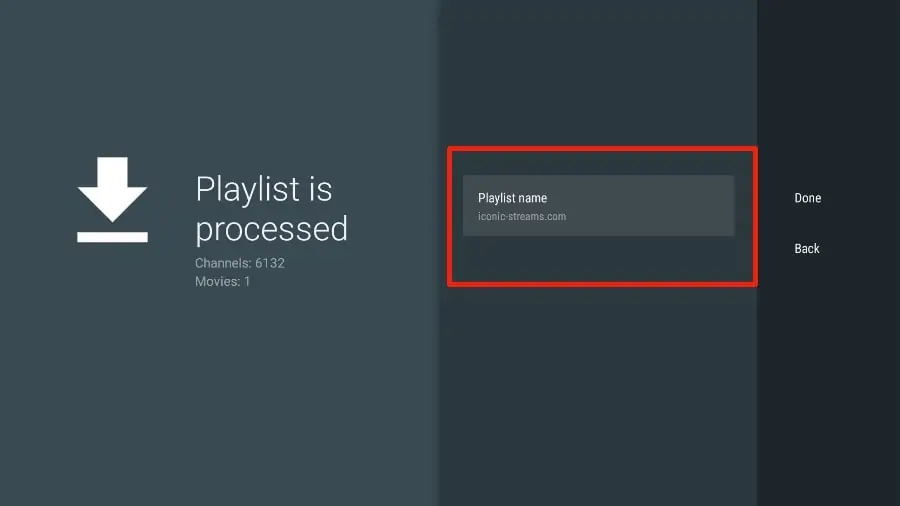
7. If the playlist is finished processing, select Done.
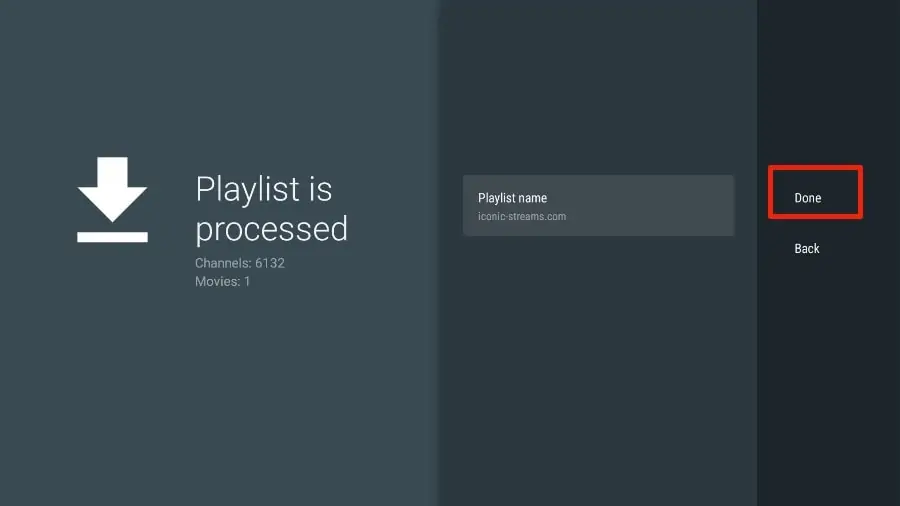
A minute or two later, you will see the IPTV service’s content appearing in the TiviMate app.
Most IPTV services come with a dedicated EPG (electronic program guide), as shown below.
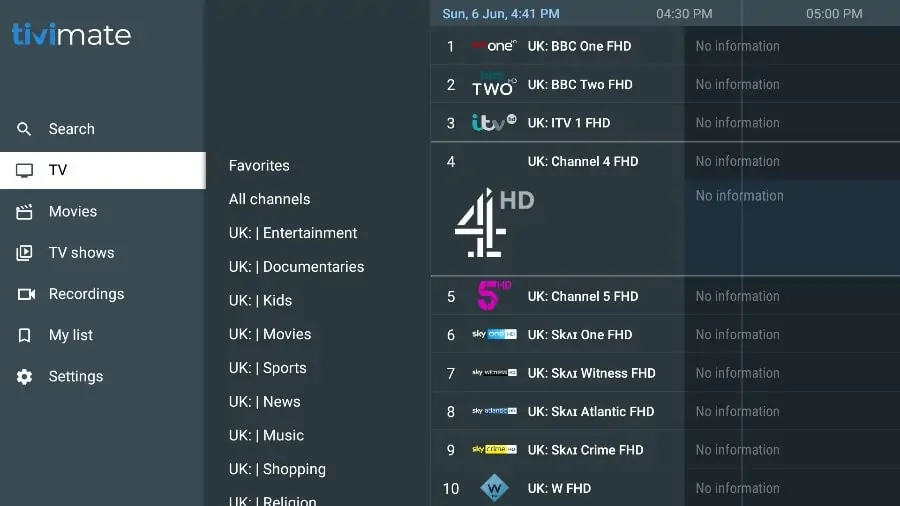
If you don’t see an EPG enabled in the TiviMate app, consider enabling it in the app’s Settings.
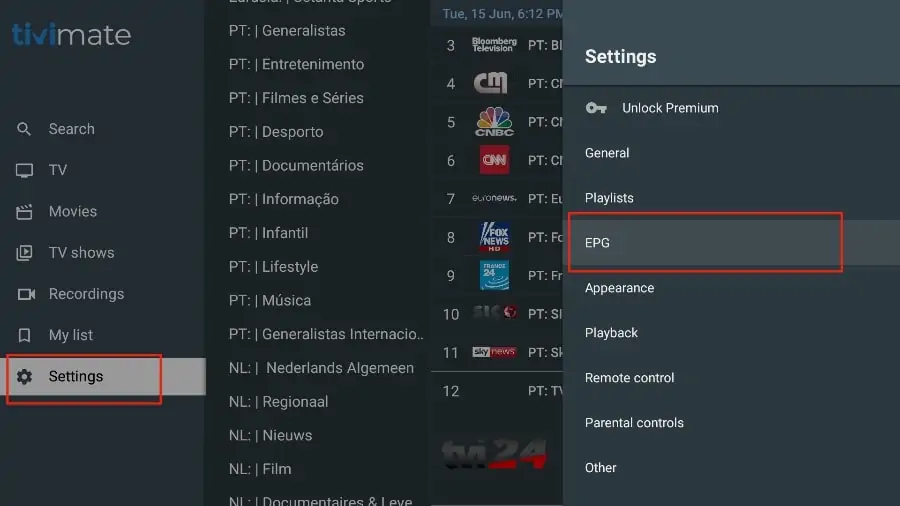
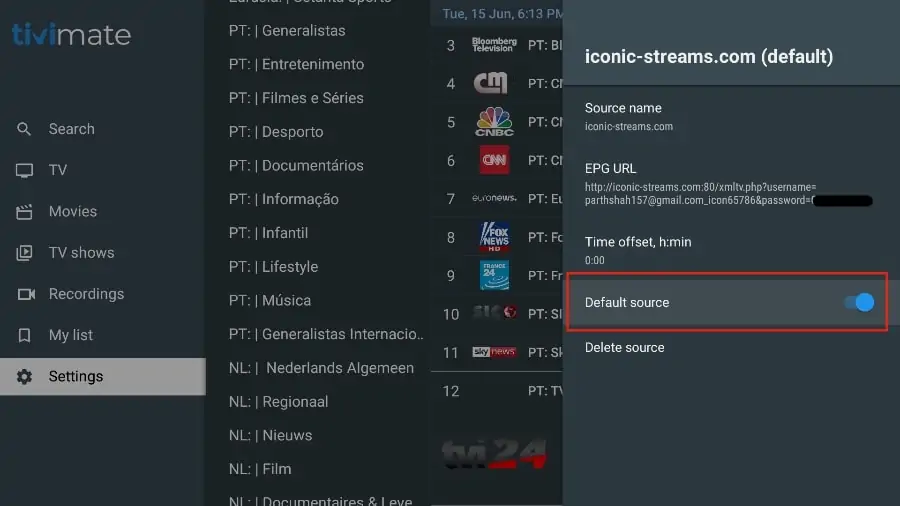
As I mentioned above, the major features of TiviMate are behind a paywall. You need to pay for the premium version to enjoy TiviMate at its greatest potential.
When you try to access any premium feature without a premium account, TiviMate will ask you to upgrade to premium. For example, when you try to add a channel to your list of favorites, TiviMate will prompt you to upgrade the app. If you wish to continue with the free version, you can hit Cancel and keep using the free TiviMate app on FireStick.
To purchase the premium version, you need to use the TiviMate Companion app from the Google Play Store. Here’s how to do it.
Step 3: Unlock premium version of TIVIMATE
Install TiviMate Companion App From the Google Play Store
TiviMate offers a 5-day trial of the premium version. Premium costs $4.99 per year for up to 5 devices. You can also opt for the lifetime version at $19.99. I advise you to start with the one-year purchase, and then if you’re satisfied with the features, you can consider purchasing a lifetime TiviMate Premium.
The thing is, you can’t purchase TiviMate Premium using the installed app on FireStick. You will have to use the TiviMate Companion app from the Google Play Store. Since the app is available on Android devices, the easiest way to get TiviMate Premium is by using an Android phone or tablet to get TiviMate Companion. If you don’t have an Android device lying around, you’ll need a helping hand from BlueStacks on PC.
Note: An Android TV Box comes with a dedicated Google Play Store to download and install apps. If you have an Android TV box at home, you can use it to install the TiviMate Companion app and purchase the premium version.
Follow the steps below to purchase a TiviMate Premium subscription using the TiviMate Companion app.
1. Open the Play Store on your Android device. Tap on the search bar at the top and search for TiviMate Companion.
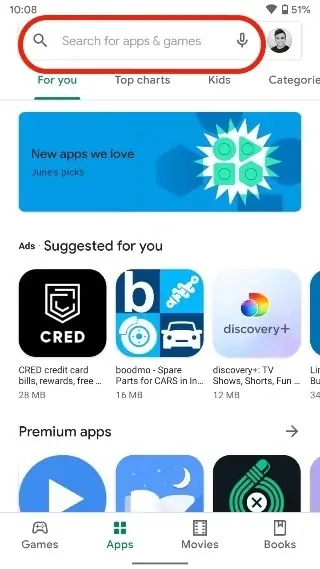
2. Download and install the TiviMate Companion app on your device.
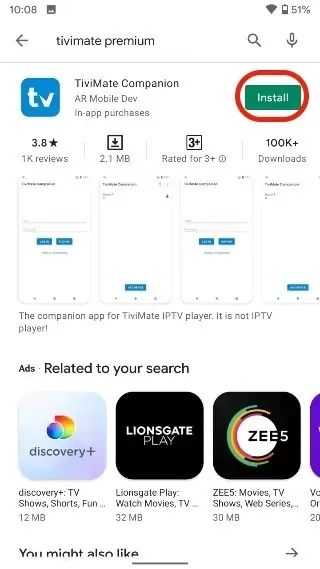
3. Open the app. It will ask you to create an account. Click the Account button.
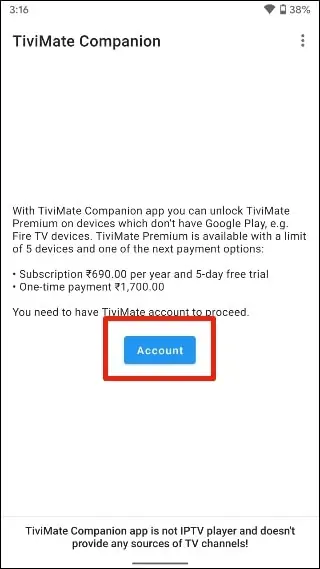
4. Click Sign up and follow the steps to create an account.
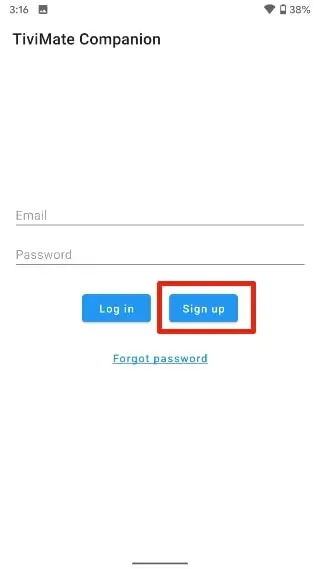
5. Sign in using your account credentials. You may then pay for a one-year subscription using a credit or debit card.
Before we move on, make sure to save your TiviMate login details in a safe place. Or save your login details in a password manager.
Unlock TiviMate Premium on FireStick
Now that you have purchased TiviMate Premium using an Android device, it’s time to activate the premium subscription on your FireStick for a flawless IPTV experience. Go through the steps below.
1. Open the TiviMate app on your FireStick.
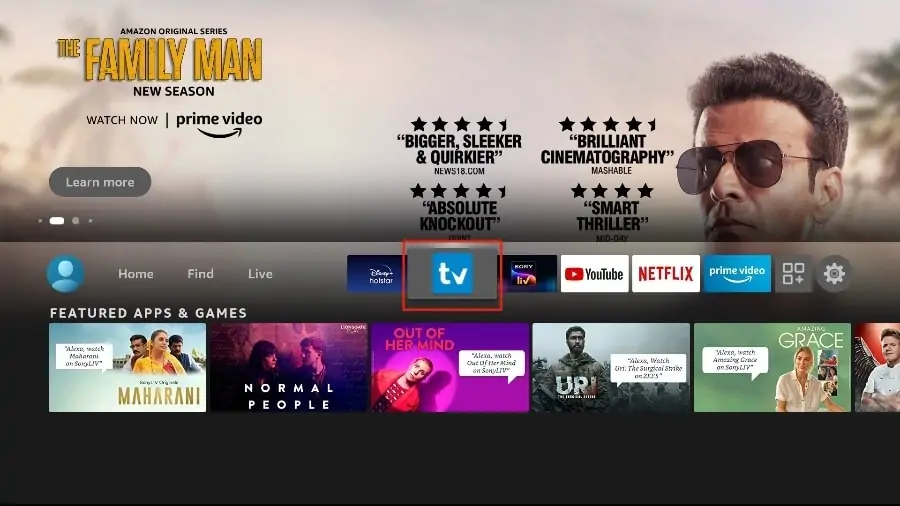
2. As soon as you try to use any of the premium features, TiviMate will ask you to unlock the feature by subscribing. Glance through all the Premium features and hit the Next button.
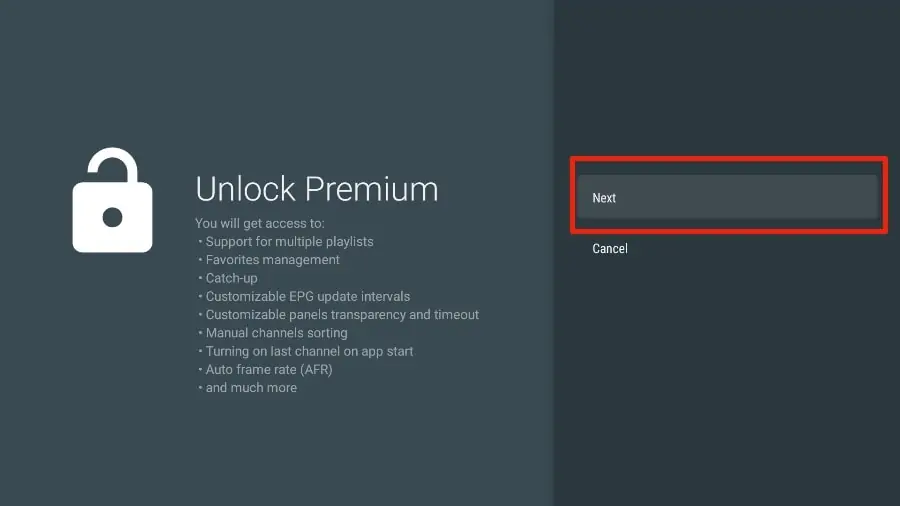
3. The following screen will ask you to buy TiviMate Premium using the Android TiviMate Companion app. We have already done that. Click on the Account button.
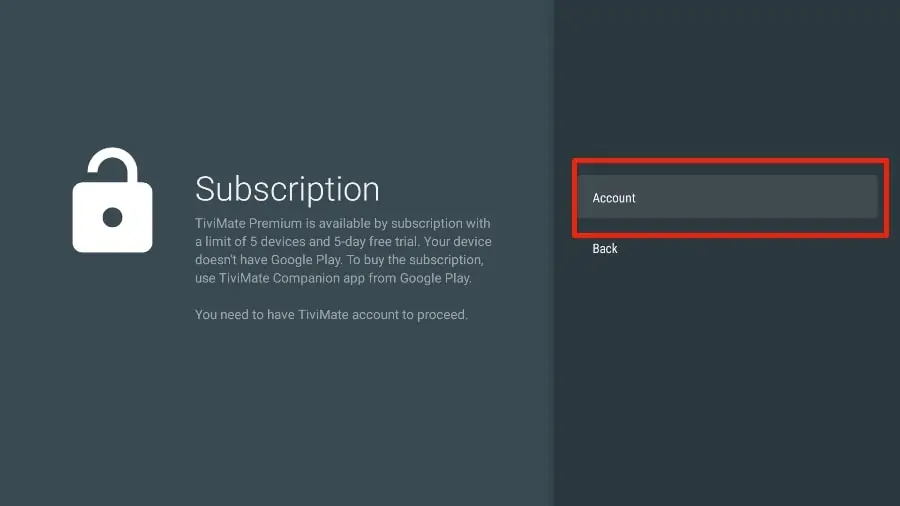
4. Add your TiviMate account Email and Password and click on Log in.
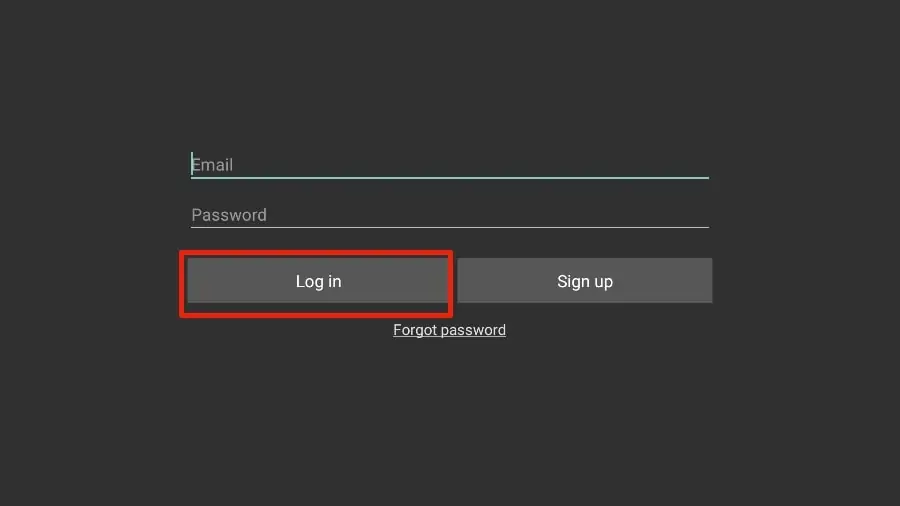
5. If you don’t remember your password, hit the Forgot Password button at the bottom. TiviMate will send you a password reset link on your registered email ID. Reset your password and try to log in using the new account credentials.
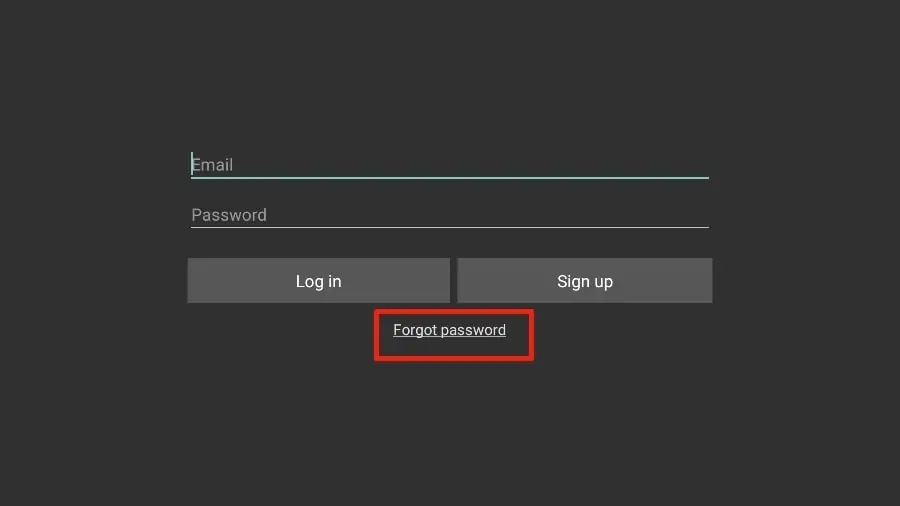
That’s it. You have successfully activated TiviMate Premium on FireStick. You can now enjoy all the features of the TiviMate IPTV player with your choice of IPTV provider.
TiviMate Details and Features
The TiviMate app is an IPTV player. As expected, one of the prime selling points of the app is the built-in video player. The video player is feature-rich and perfectly complements the rest of the app. If you have subscribed to multiple IPTV services, you can add them in the TiviMate app as well.
You can also favorite multiple channels from IPTV services and view them from the Favorites menu. I recommend that you utilize the Groups and Favorites functions so you don’t have to search through thousands of TV channels to find the content you want.
Record Content
TiviMate IPTV Player allows you to record content to view it later. If you don’t have time and want to watch something later, you can hit the Record button in the video player and view it later from the Recordings tab on the home screen of the TiviMate app.
Enable Subtitles
This one is quite useful when you’re watching content that’s not in your native language. From the player menu, simply hit the CC (closed captions) button and enable subtitles from the sliding menu.
Add to Favorites
There are multiple ways to add a channel to your favorites in the TiviMate Player app. Our go-to method is using the Add to Favorites button within the video player.
Multi-view Mode
If you want to view multiple channels at once, TiviMate has an option for that as well. From the player menu, you can select Multi-view and select another channel to view two channels at the same time.
Sleep Timer
This is a must-have for any IPTV app. A sleep timer turns off the app after a set amount of time. I’m glad to see the sleep timer built right into the player menu. Simply press the stopwatch icon on the video player screen and select the time from the right side menu.
Users can automatically put the TiviMate app to sleep in anywhere from 15 minutes to 240 minutes. This feature is useful, for example, when children are watching TV before bed. You can put a half-hour timer and shut down the app.
Change App Appearance
Not a fan of the default look and theme of the TiviMate app? Go to Settings and you can easily change multiple aspects of the current look, such as the TV guide, font size, background color, and even selection color.
SET IPTV is an application like IPTV Smarters, Smart IPTV and IBO Player available on the Smart TV store for Samsung (Tizen OS) and LG (Web OS).
First thing download the application from the store on your smart TV store.
The features of the SET IPTV app:
• Ease of configuration.
• Powerful video encoder.
• Supports Xtream-codes method in addition to m3u link.
Note: This app is paid, you can use this application for 7 days free, once the trial period ends you must make the payment for the activation of one year.
1. After installing the app from the TV store, enter the App, then go to INFO and write down the MAC code of your tv.
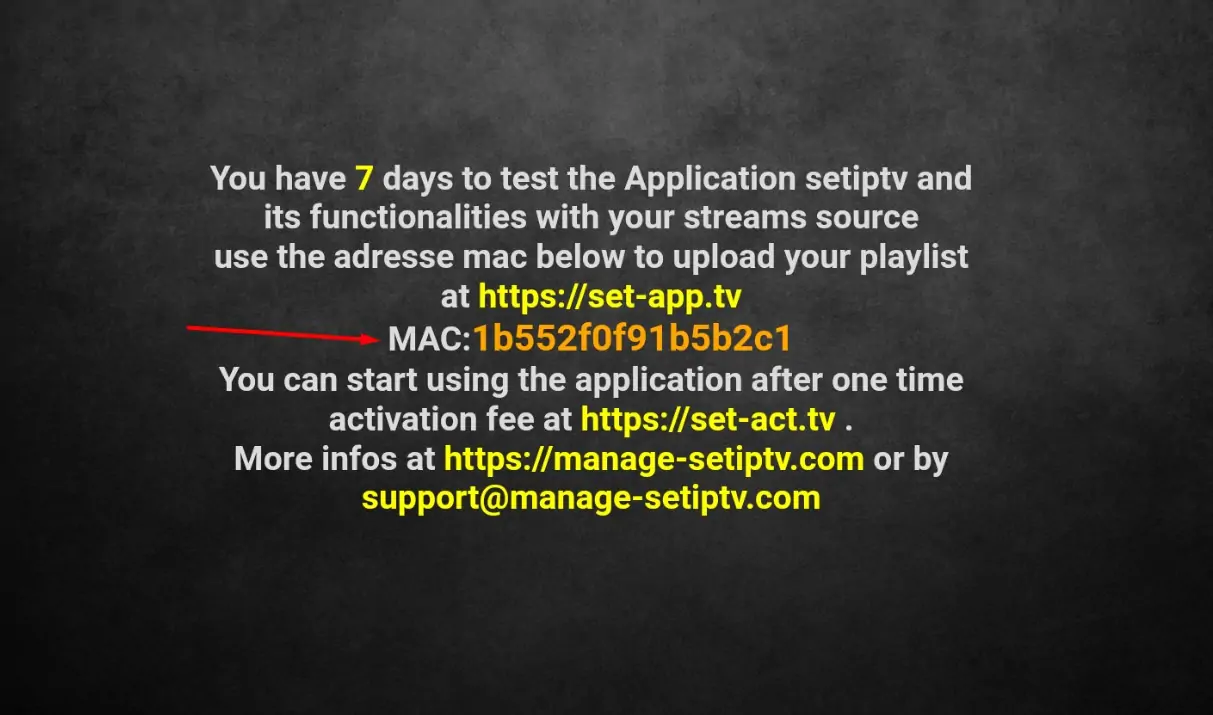
2. Then go the SET IPTV website https://setsysteme.com/set.app and enter the MAC of your tv, copy and paste the URL (M3u link) we sent you, and then click SEND.
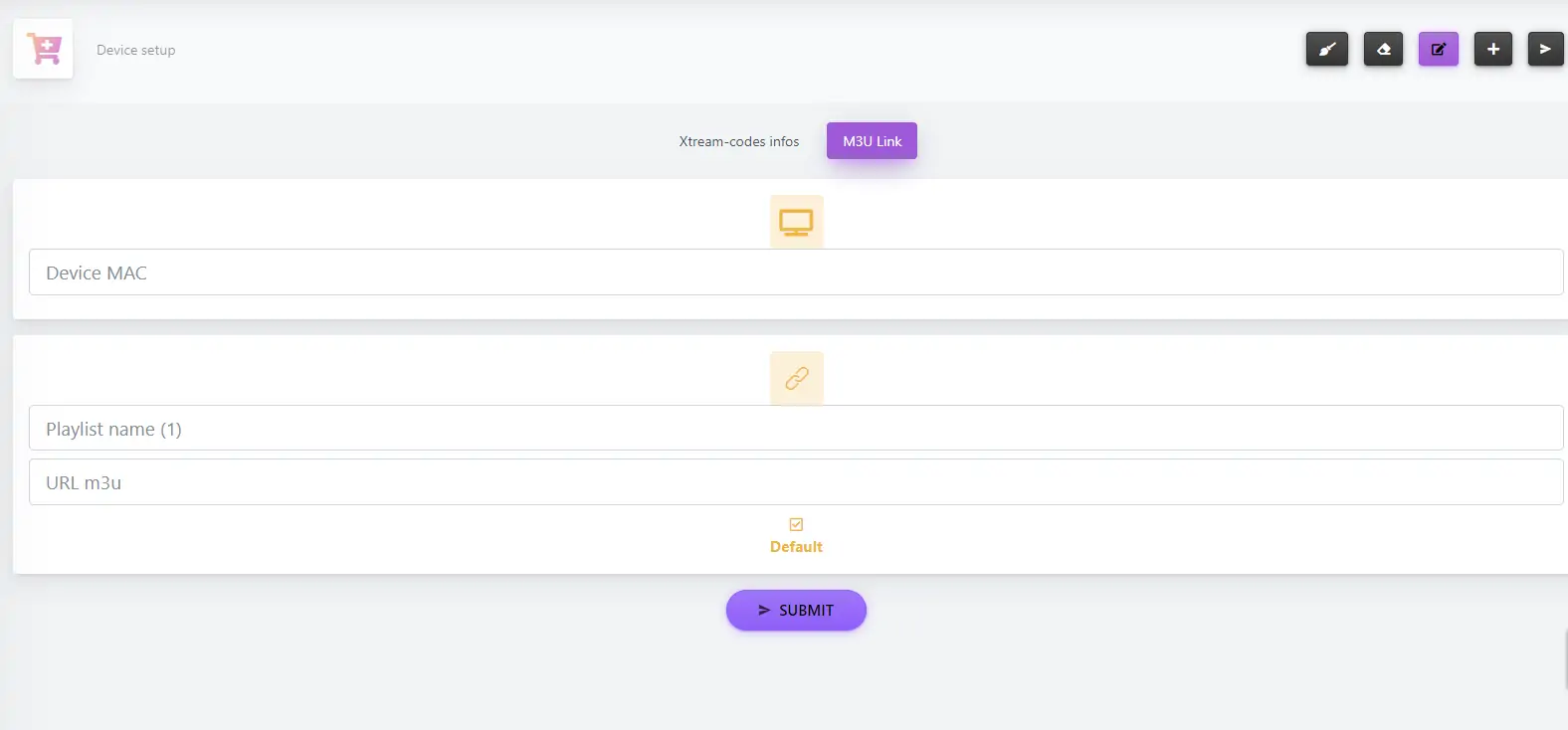
3. Restart your TV or close the app and re-open it for the changes to take effect.
Then, enter live tv (channels), VOD (movies) or SERIES.
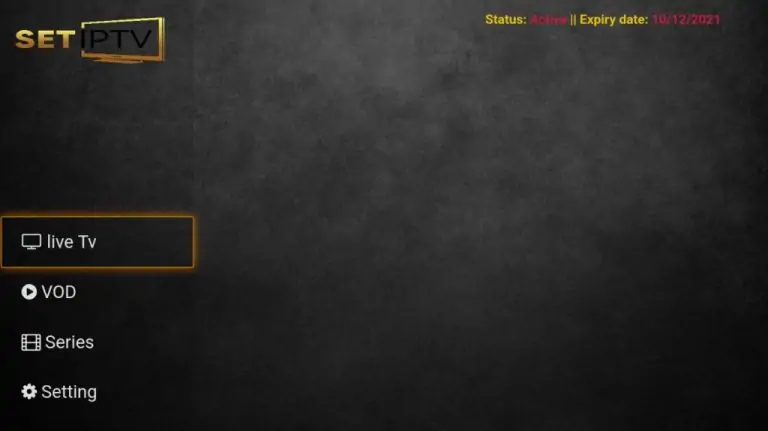
4. You already have the content on your tv, you can watch live tv, movies and series.
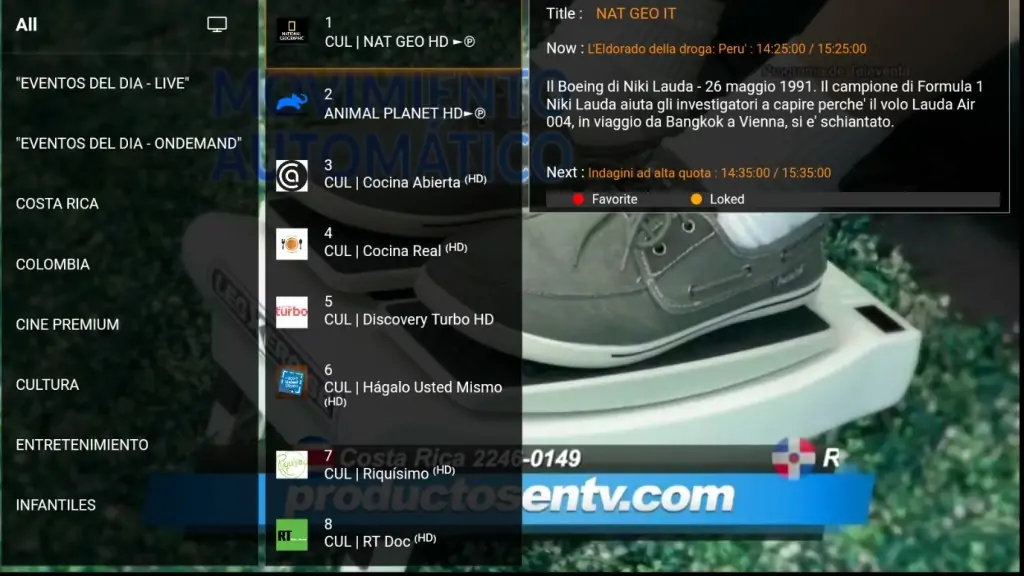
5. To enlarge the screen, click on the selected channel.
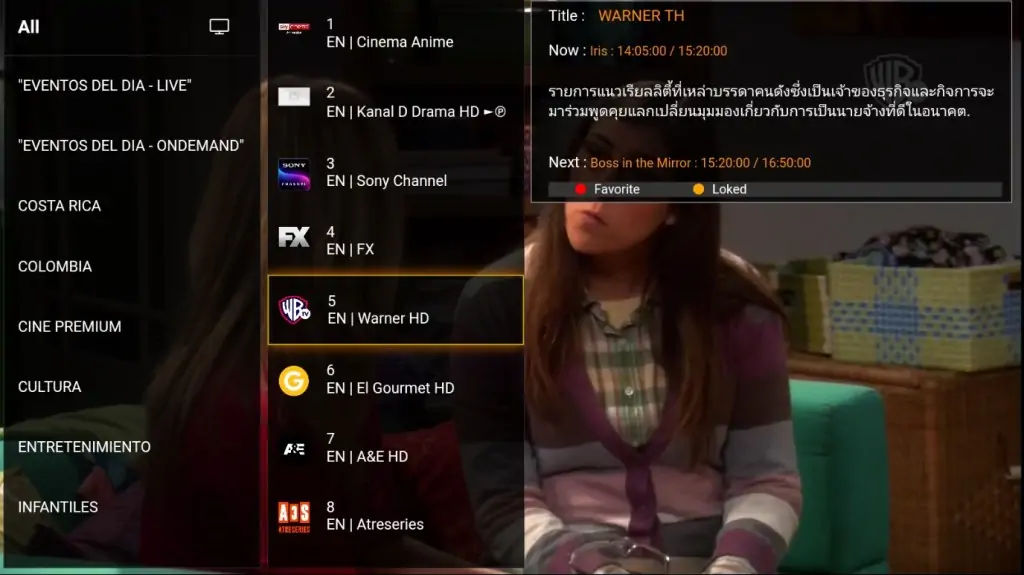
In this tutorial, we will show you how to install, set up, and use Flix IPTV on LG & SAMSUNG Smart TV’s (webOS, Tizen…)
Also, the app has a user-friendly interface, allowing a great streaming experience. IPTV Smarters also lets you install and use EPG if it is included with your IPTV subscription plan.
Flix IPTV is an IPTV player that lets you stream content from IPTV apps such as Thunder TV and PrimeStreams. The service doesn’t have any content of its own. You need to create a playlist using a Mac address and a URL from the app.
As for pricing, Flix IPTV comes with a free one-week trial. After that, you have to pay a one-time fee of €7.49 (about $9) for each TV or device you use the app on.
- Samsung Smart TV
- LG WebOS
- Android TV, Apple TV and Amazon Fire TV or FireStick.
1. Once the application is installed, launch it to have its mac address displayed on the screen.
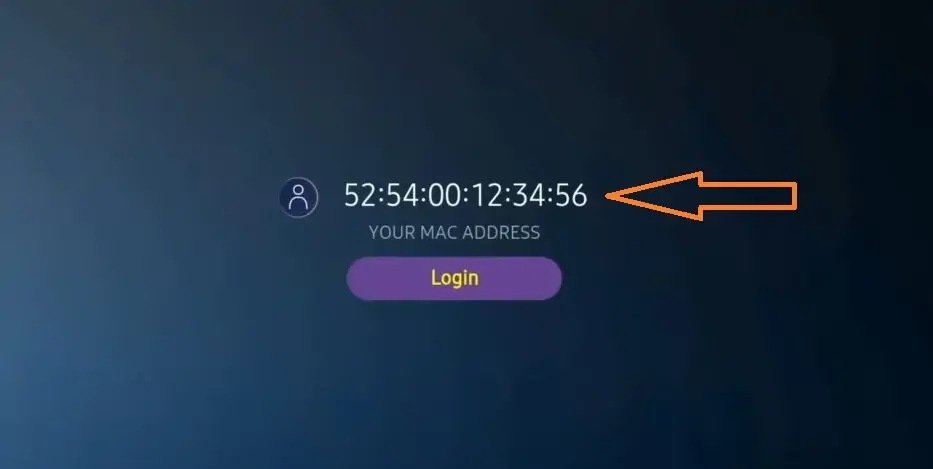
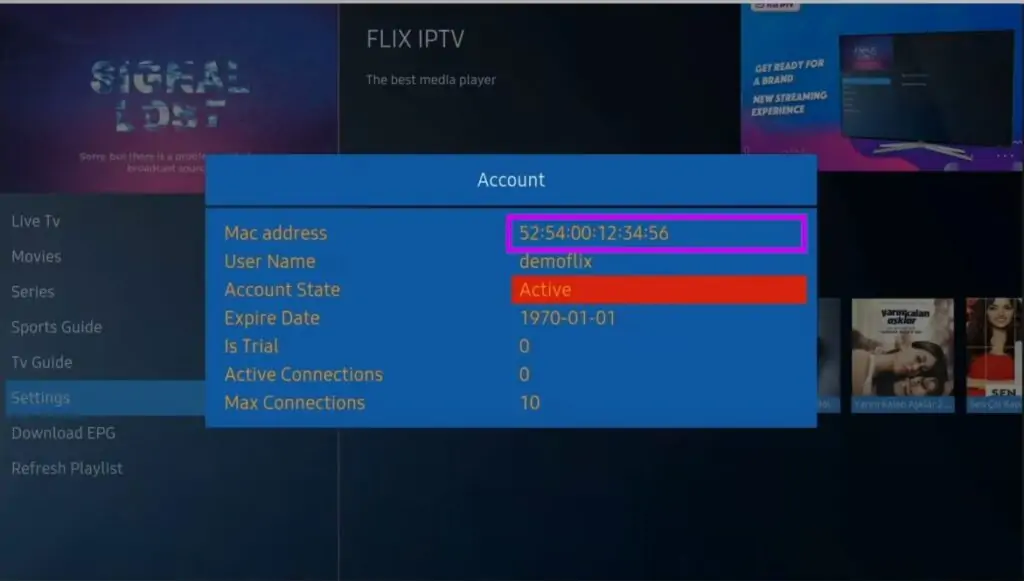
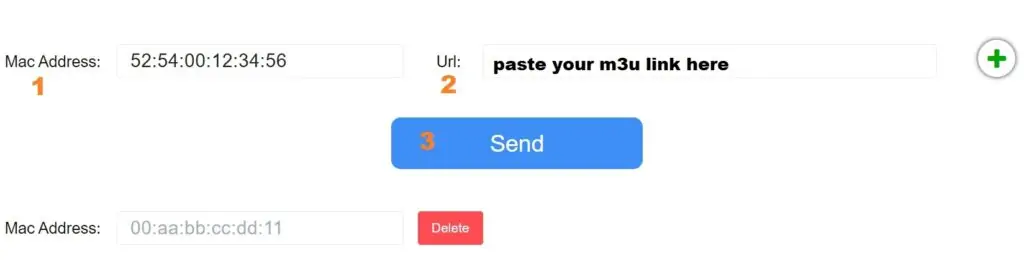
XCIPTV is one of the best video players for Android TV to watch IPTV content. The best thing is that you can find the XCIPTV Player officially on the Android TV Play Store. The player is compatible with both Xtream Codes and M3U URLs. The simple UI design makes everyone utilize the app without any issues. The XCIPTV Player also has EPG support. With the help of that, you can view the schedule of upcoming programs on your favorite TV channel.
This is similar to other players like IPTV Smarters and Tivimate for those familiar with these applications.
Also, the app has a user-friendly interface allowing a great streaming experience. IPTV Smarters also lets you install and use EPG if it is included with your IPTV subscription plan.
Method 1: (via Downloader app)
If XCIPTV Player is unavailable on the Play Store, you can sideload the XCIPTV Player Apk file on your Android TV.
1. Install the Downloader app on Android TV from the Play Store.
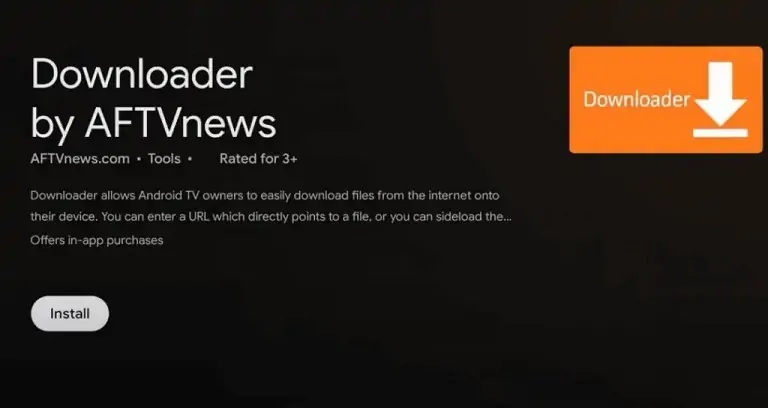
2. Click the Settings icon on your Android TV.
3. From the options, go to Device Preferences → Security & Restrictions.
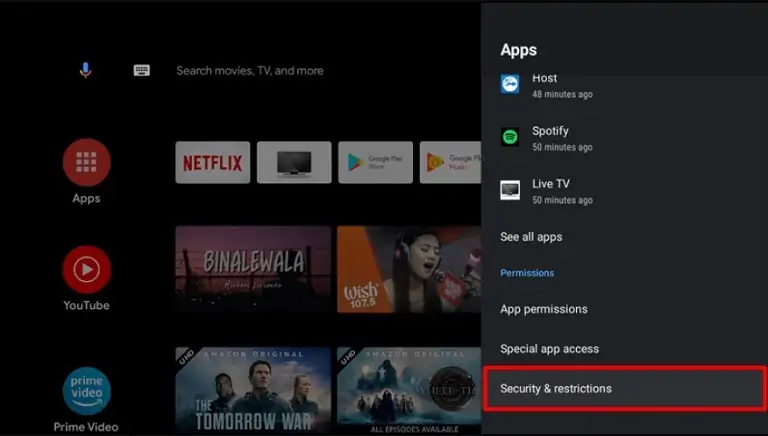
4. Click Unknown Sources → Turn on the Downloader toggle.
5. Now, open the Downloader app on Android TV from the home screen.
6. Tap Allow to accept the storage permissions.
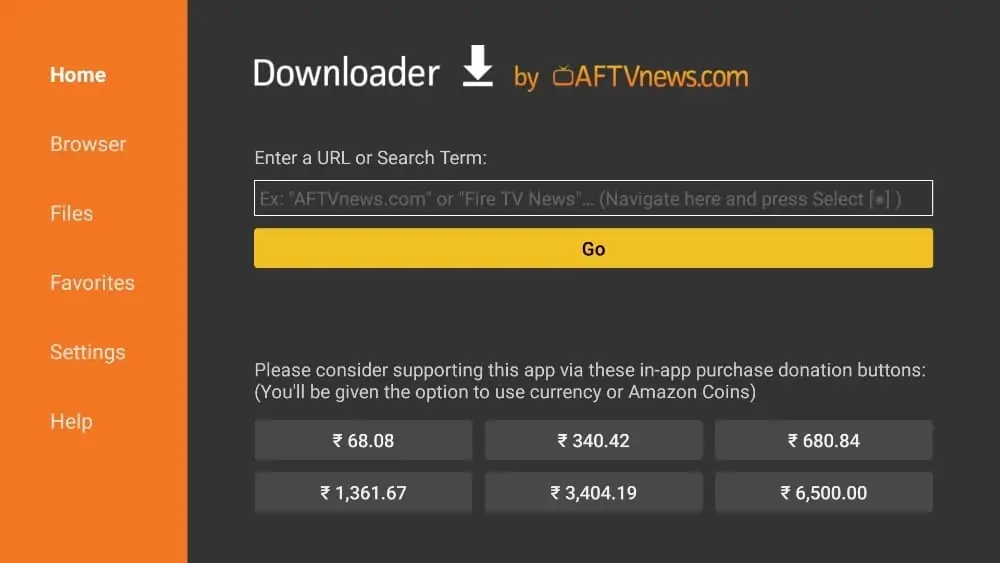
7. Type the following URL exactly as shown here – troypoint.com/xc and click Go.

8. Wait for the file to download.
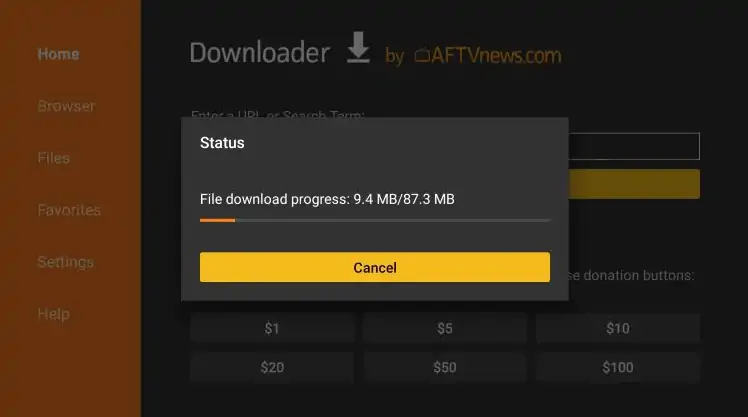
9. Click Install.
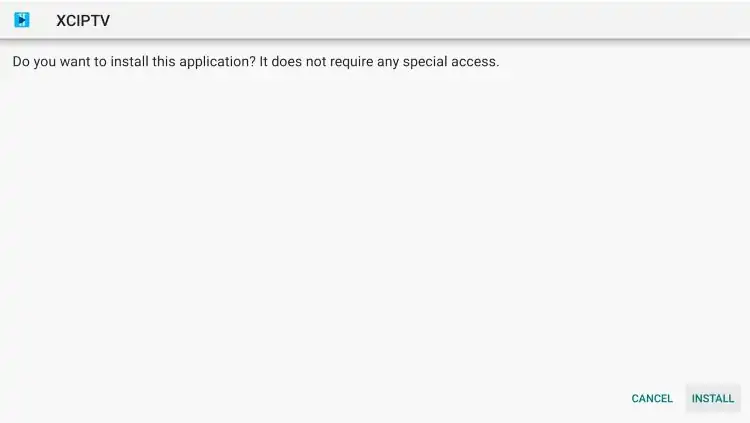
10. You have successfully installed XCIPTV APK on your device.
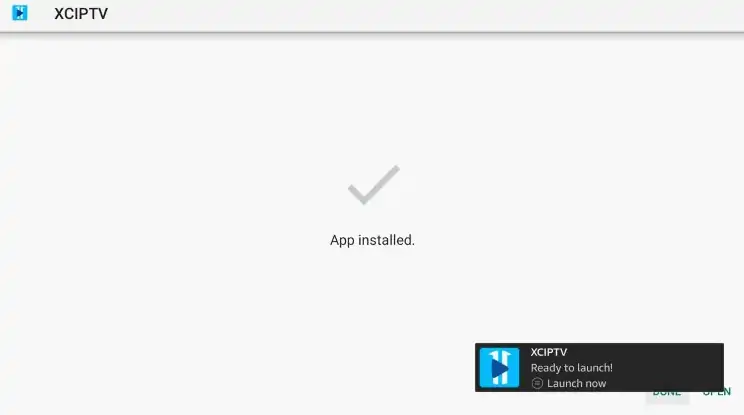
11. Launch XCIPTV and wait a few seconds for the app to load.
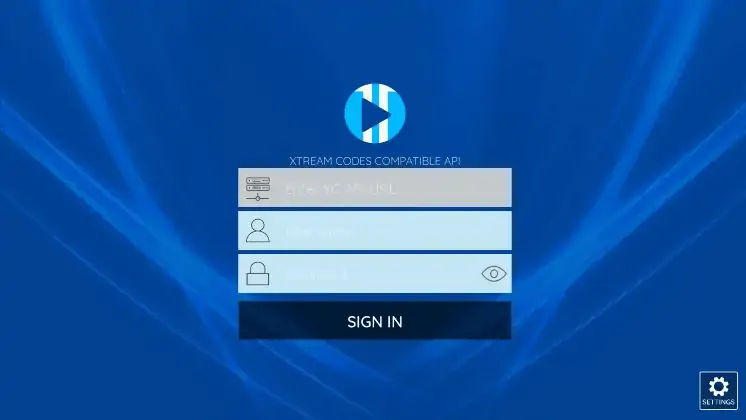
Continue below for setting up XCIPTV on your preferred streaming device.
When first launching XCIPTV you are prompted to enter login information for your IPTV service.
As mentioned previously, this can be done through Xtreme Codes API or using an M3U URL. This information can usually be found within a confirmation email.
Enter your IPTV service login credentials and click Sign In when finished.
12. Wait a minute or two for the media contents to load.
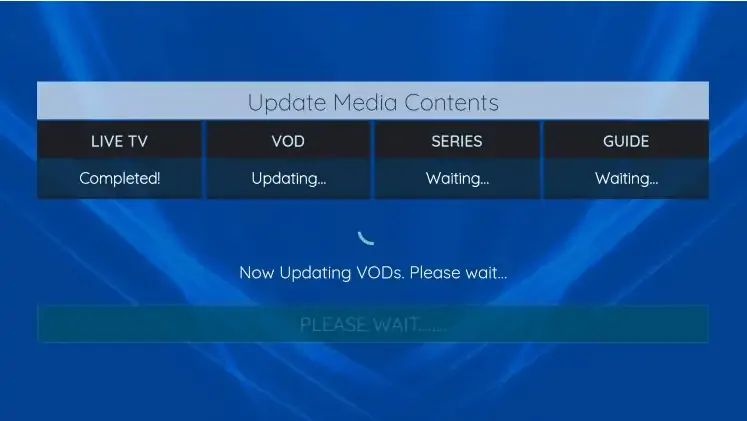
13. That’s it! You have successfully set up XCIPTV APK with your preferred IPTV service.
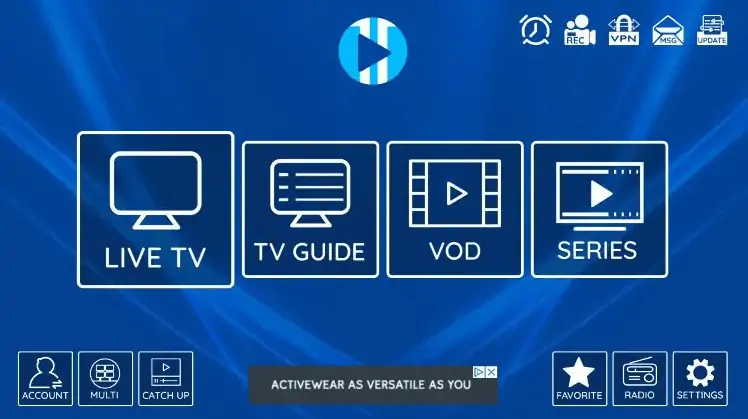
Method 2: (via google play)
1. Go to the home screen on your Android TV and click on Apps.
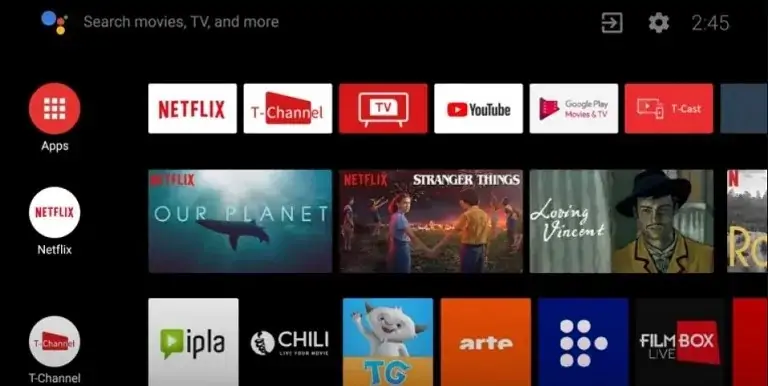
Overview:
This app is only available on Apple TV and you can use this app to watch your favorite IPTV playlist in the Apple TV from Gen 3 .
This is most popular with a smooth interface application for IPTV . We recommend it between all other available apps for Apple TV .
Install IPTV Channels on iPlayTV
You need install iPlayTV from Apple TV app store . it Cost 5.99 USD
App in app store : https://apps.apple.com/app/iplaytv/id1072226801
Then follow this steps :
Install IPTV in iPlayTV on Apple TV
1. Select ADD Playlist:
open iPlayTV and select Add Playlist
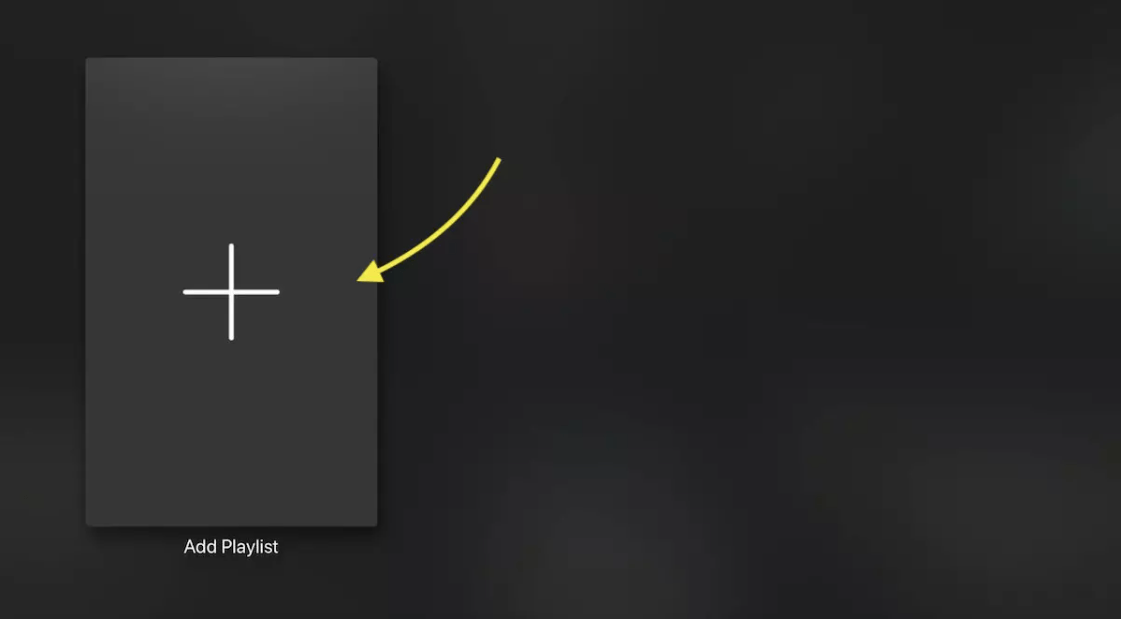
2. Choose Xtream Server
There are 3 ways to add IPTV list: M3U link (Remote playlist file) , Downloaded m3u list (Local file) and Xtream Server . We recommend to use Xtream server method which provide you more feature like EPG and play list auto update .
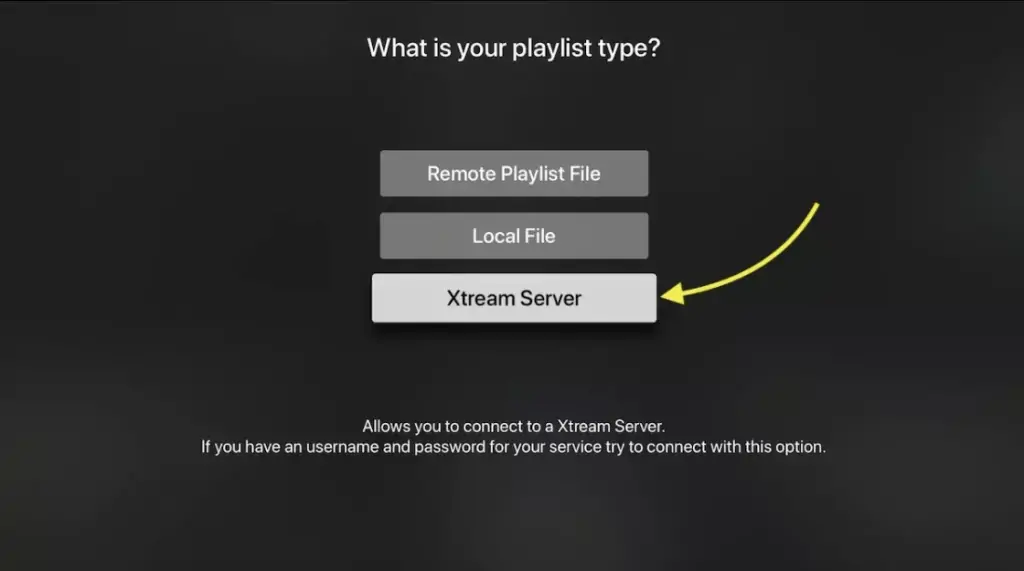
3. Enter Xtream server details:
You need to enter the Xtream server details : Server URL, Username and password which provided by your IPTV provider.
You can Extract Xtream server details form M3u link too, Look at FAQs section below.
Note : you need to enter a name for playlist, It can be any name ( install-iptv in this case)
Select Save
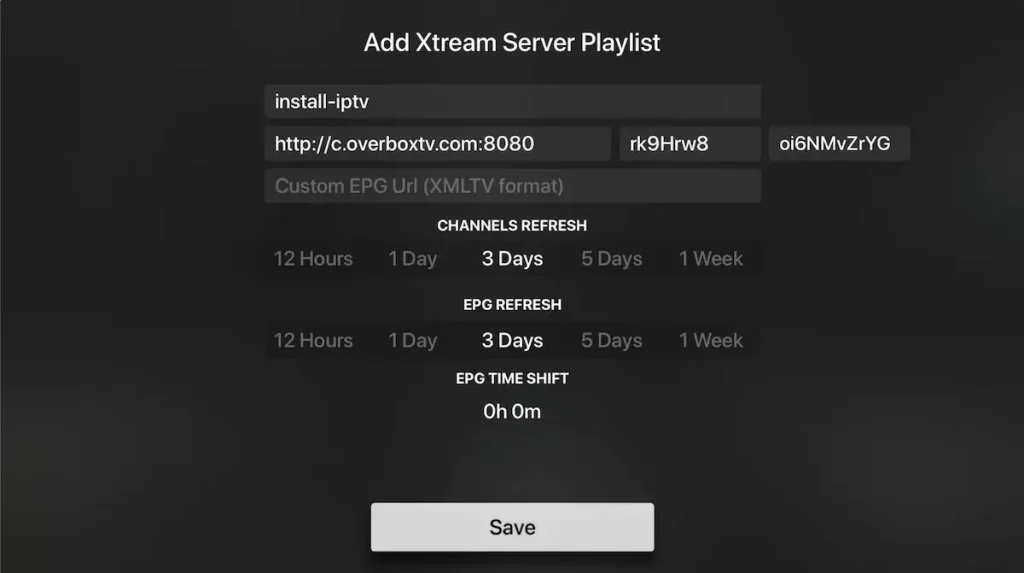
4. Channels and VOD loading
In last the playlist load channels, VOD and EPG informations.
Done